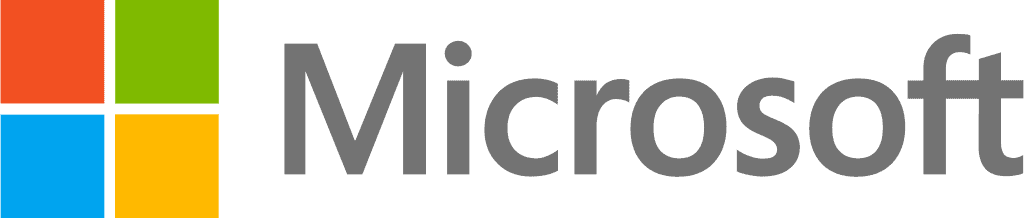Microsoft 365 has attractive features that help increase efficiency, connectivity, and productivity in the workplace. It is mobile-friendly allowing access to any gadget anywhere. Its social tools give you the advantage of interacting with marketing content at high speed and variability of social media.
The tools may suffer issues that make them have slow performance and affect productivity and connectivity. It can be caused by interruption by third-party plugins, poor WIFI connection, or limited storage space. There are several ways to fix MS Office 365 slow performance issues.
Why is Office 365 running slow?
Your MS Office 365 could be working slowly due to several issues that are affecting its productivity. When you are doing your diagnosis, consider the following factors as a starting point.
Internet connection
Although the tool is installed in your local OS, it was developed to work remotely in the cloud. It has many features and allows you to store your data remotely in Google Drive. If your WIFI connectivity is poor, it will affect the tool’s speed. Installing applications can cause your device to run slow. Before you install them, you should first optimize the working of your device to improve performance. There are several options you can use to remove apps from your device. The best way is to let a special application do the work.
Lack of RAM
As you open more websites and files, and store more documents, your RAM fills up with cache and running apps while your hard drive fills up with data. If the space in RAM is limited, your Office 365 tool will lack enough space to run and become slow.
Why are Microsoft Word and Excel running slowly?
Excel and Word are some of the most used Office 365 components. Sometimes they can run slowly due to several factors.
Third-party add-ins.
Office 365 allows using AI tools to improve productivity. The applications allow various add-ins such as grammar checks, design plugins, analysis tools, and data tools. Some of them might interfere with the working of your tool and cause them to slow in performance.
Lack of updates.
They could run slow because you haven’t updated your operating system for long causing bugs to interrupt their performance.
Hardware issues.
There could also be hardware issues that need to be addressed to boost productivity.
Virus attacks.
Your computer or phone might have viruses that corrupt or affect the speed of your gadget and thus interrupt the working of Word and Excel.
The slow performance of your Office 365 applications can be a challenge to you due to poor productivity. It can negatively affect the experience of your customers with your organization due to disruption of your work. You need to find fast solutions to the various causes of a slowdown in your Office 365 tools. Here are suggestions to help solve the issues.
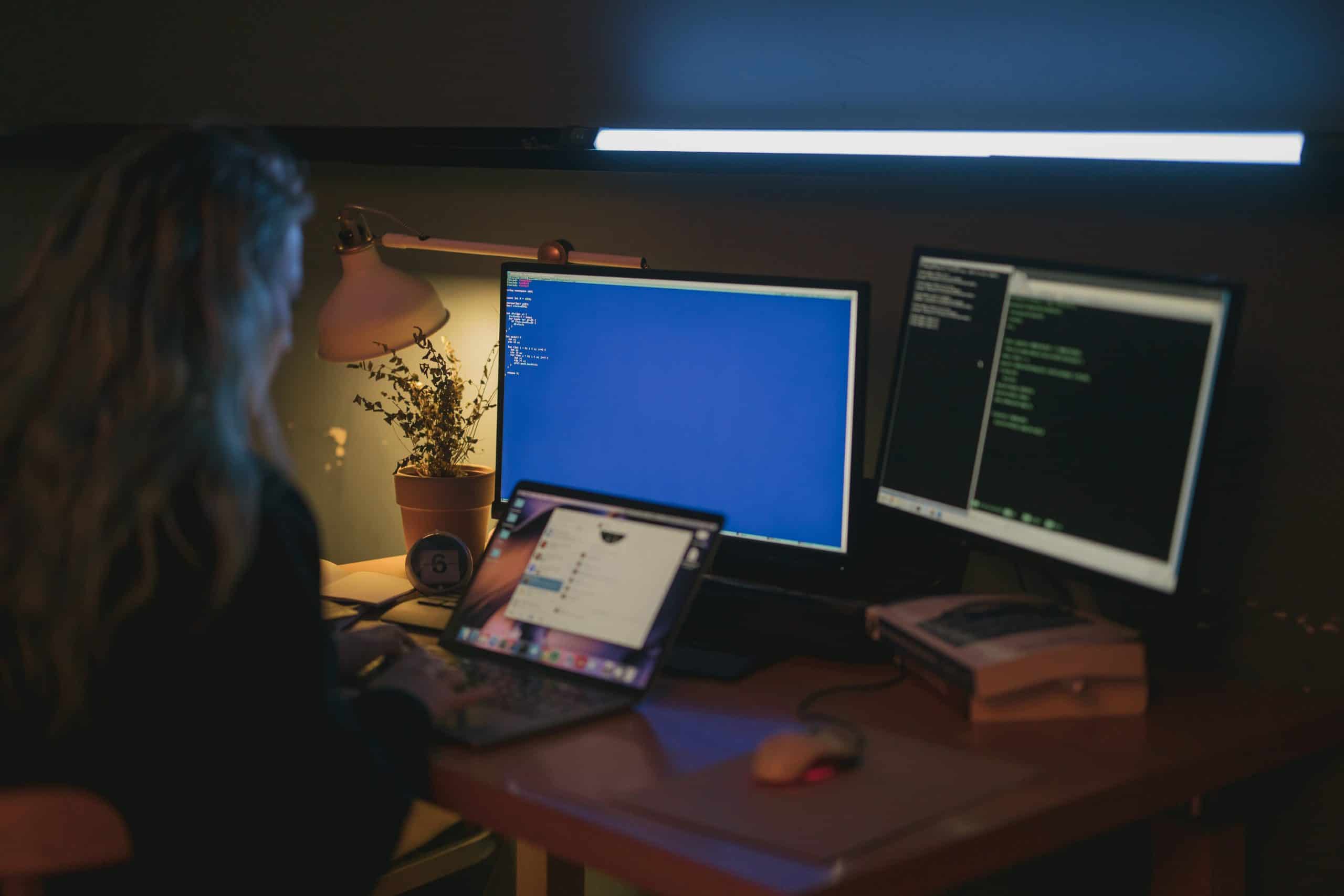
Disable updating automatic links when opening a document
Automatic updates are good because it keeps your software up to date, but it has a few drawbacks that can cause threat protection issues. Your tool could run into compatibility or functionality challenges. The links might introduce foreign features, bugs, modify the UI and affect performance. The solution is to disable automatic link updates.
- Open the Quick Access Toolbar
- In the Toolbar, add Edit Links to Files
- Choose Manual Update. This way, you will be updated manually.
Disabling form Excel
- Open Data
- Choose Edit Links
- Open Startup Prompt
- Select Do not display alerts and Do not Update links
Disabling from Word
- Open File and then Options
- Open Quick Access Toolbar
- Select All Commands in the Command field
- Choose Edit Links to Files
- Click Add icon and Save
- Open the Access Toolbar again and click the chain icon to display the links
- Click the links and then the Manual update
Disable macros
Macros is a feature in Word and Excel that allows you to automate repetitive tasks. It can cause your applications to run into errors and work slowly. The solution is to disable macros.
- Open File
- Choose Trust Center
- Open Trust Center Settings
- Check Macro Settings and open it
- Choose the settings that you want to change
- Click Disable all macros. You can disable it with or without notifications
- Select OK
Adjust security settings
Adjusting security settings prevents unauthorized applications from making changes to your documents and tools that can affect their performance.
Open the Azure Portal and sign in
Open the Azure Active Directory
Open Properties
Open Sign-ins
Open Columns and click Client App
Select Add Filters
Choose Client App
Click all the Legacy Authentication Protocols
Select Apply
Fixing issues when Microsoft OneDrive slows down your computer
OneDrive constantly syncs your files between your device and cloud storage, but various issues can cause a slowdown. There are different ways to fix them.
- Quit OneDrive and then restart. Open OneDrive - Quit One Drive and then choose OneDrive to open it.
- Disconnect your internet and connect back
- Uninstall OneDrive and then reinstall. Open Start and choose Settings and then Apps. Open Microsoft OneDrive and choose Uninstall. Download OneDrive and install it.
- Stop syncing files automatically. Open the Account tab and then choose folders. Choose Sync your OneDrive files to this PC. Uncheck all the boxes to stop automatic syncing.
- Delink OneDrive. Open OneDrive and then Help & Settings. Choose Settings – Account – Unlink this PC and then Unlink Account.
Conclusion
Your Office 365 tool contains several in-built applications and sometimes it can have a slow performance. The causes may vary from virus attacks to third-party apps, slow internet connection, and hardware issues. Choose the best approach method to fix the issues to optimize the performance of your Office 365 tool.
Last Updated 1 month ago