In computing, a virtual machine is an emulation of a computer system. Virtual machines are based on computer architectures and provide the functionality of a physical computer. Their implementations may involve specialized hardware, software, or both.
Microsoft Azure Virtual Machines
VM is a raw server that you get from your cloud provider. It's like your own personal computer, rather than purchasing it, you are renting it out on the cloud. When you are renting it out on the cloud, it is the same as if you are on your own computer. Their implementations may involve specialized hardware, software, or both. Azure VM Types offer a variety of configurations to meet different needs and workloads. It's just a fresh piece of operating system, you can install as much software as you want, you can make it be a web server, application server etc. you can configure it to be anything.
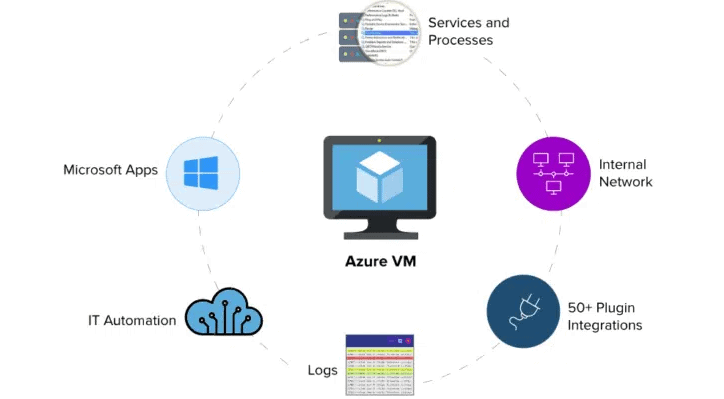
You need to create some resources i.e. Network, disk etc. for the VM. These resources can be in different resource groups. On Microsoft Azure Virtual Machines, cloud users have different options to deploy VM using GUI portal, Powershell, using portal's cloud shell. You can see all the deployed VM's in Azure portal. Before deploying the VM using any method i.e. Powershell, GUI. Users should have knowledge about different flavors of VM in the cloud. In this article, we will explain all about Azure VM Types.
If you compare it with AWS, which is also a popular cloud computing service; with AWS, this same service is called EC2, in Azure it's called VM.
Azure VM Types Basic vs Standard
There are two tiers in Azure VM
Basic – Optimized for development and testing, they are just like standard tier but do not support Load Balancer or auto-scaling, IOPS is slower as compared to standard tier.
Standard – This tier provides better computer, memory and IOPS as compared to the standard tier.
Basic tier is available in older generation Microsoft VM's. Microsoft is still supporting the Older Generation, but they do not recommend using older generation VM's. Basic tier is only available in A0 to A4 instances.
Microsoft Azure Virtual Machines Basic Tier Example
If a user is deploying a domain controller for a small or medium size business, he should opt for basic Tier A2 (2 vCPU's and 3.5GB memory) as there is no need of load balancer with domain controller, and not looking for a high IOPS. DC's have a light workload compared to other servers.
Azure VM Series
Users may select from a range of predefined configuration options that correspond to different Azure VM Types. The VM size determines characteristics such as:
A Series (For Development or Testing)
A-series VMs have CPU performance and memory configurations best suited for entry level workloads like development and test. They are economical and provide a low-cost option to get started.
Example Workloads for A series
Starting Price of A series
$14.60 /per month
B-Series (For workloads that do not need continuous CPU performance)
Economically burstable VMs. B-series are economical VMs that provide a low-cost option for workloads that typically run at a low to moderate baseline CPU utilization, but sometimes need to burst to significantly higher CPU utilization when the demand rises. B-series supports premium storage but does not support premium storage cashing.
Example Workloads for B series
Starting Price of B series
$4.38 /per month
D Series Family (For General purpose needs)
The D-series Microsoft Azure Virtual Machines offer a combination of vCPUs, memory, and temporary storage able to meet the requirements associated with most production workloads.
The D v3 VMs are hyper-threaded general-purpose VMs based on the 2.3 GHz Intel® XEON ® E5-2673 v4 (Broadwell) processor. They can achieve 3.5 GHz with Intel Turbo Boost Technology 2.0.
The D v4 and Dd v4 VMs are based on a custom Intel® Xeon® Platinum 8272CL processor, which runs at a base speed of 2.5Ghz and can achieve up to 3.4Ghz all core turbo frequency. The Dd v4 VM sizes feature fast, large local SSD storage (up to 2,400 GiB) and are well suited for applications that benefit from low latency, high-speed local storage. The D v4 VM sizes do not have any temporary storage.
The Da v4 and Das v4 VM-series provide up to 96 vCPUs, 384 GiBs of RAM and 2,400 GiBs of SSD-based temporary storage and feature the AMD EPYC™ 7452 processor.
The Ds-series, Dds-series, and the Das-series VMs both support Premium SSDs and Ultra Disk storage depending on regional availability.Example Workloads for D series
Starting Price of D series
$49.57 /per month
DC-series (For confidential data)
DC-series VMs protect the confidentiality and integrity of your data and code while it's processed in Azure using secure enclaves. This is in addition to the existing built-in encryption capabilities that protect data while it's at rest and in transit.
These VMs are backed by the latest generation of Intel Xeon E-2176G 3.7GHz Processor with SGX technology. With Intel Turbo Boost Technology this processor can reach up to 4.7GHz.
Example Workloads for DC series
Starting Price of DC series
$187.61 /per month
E-Series (For high memory needs)
The E-series Microsoft Azure Virtual Machines are optimized for heavy in-memory applications such as SAP HANA. These VMs are configured with high memory-to-core ratios, which makes them well-suited for relational database servers, with medium to large caches, and in-memory analytics.
The Ev3-series VMs range from 2 to 64 vCPUs and 16-432 GiB of RAM, respectively.
The E v4 and Ed v4 VMs are based on a custom Intel® Xeon® Platinum 8272CL processor, which runs at a base speed of 2.5Ghz and can achieve up to 3.4Ghz all core turbo frequency. The E and Ed v4 VM sizes feature up to 504 GiB of RAM and are ideal for memory-intensive enterprise applications. The Ed v4 also includes a fast and large local SSD storage (up to 2,400 GiB) making them well suited for applications that benefit from low latency, high-speed local storage. The E v4 VM sizes do not have any temporary storage.
The Ea v4 and Eas v4 VM-series feature the AMD EPYC™ 7452 processor and provide up to 96 vCPUs, 672 GiBs of RAM and 2,400 GiBs of SSD-based temporary storage.
The Es, Eds and the Eas VM series both support Premium SSDs and Ultra Disk storage depending on regional availability.
Example Workloads for E series
Starting Price of E series
$110.96 /per month
F-Series (Compute Optimized)
F-series VMs feature a higher CPU-to-memory ratio. They are equipped with 2 GB RAM and 16 GB of local solid-state drive (SSD) per CPU core and are optimized for compute intensive workloads.
The Fsv2-series features 2 GiB RAM and 8 GB of local temporary storage (SSD) per vCPU. The Fsv2-series is hyper-threaded and based on the 2.7 GHz Intel Xeon® Platinum 8168 (Skylake) processor, which can achieve clock speeds as high as 3.7 GHz with the Intel Turbo Boost Technology 2.0.
Example Workloads for F series
Starting Price of F series
$70.81 /per month
G-Series (Memory and Storage Optimized)
G-series VMs feature the Intel® Xeon® processor E5 v3 family, two times more memory, and four times more Solid-State Drive storage (SSDs) than the General-Purpose D-series. G-series features up to ½ TB of RAM and 32 CPU cores, and provide unparalleled computational performance, memory, and local SSD storage for your most demanding applications.
Example Workloads for G series
Starting Price of G series
$511.00 /per month
H-Series (High performance compute VMs)
The HB-series Microsoft Azure Virtual Machines are optimized for HPC applications driven by memory bandwidth, such as fluid dynamics, explicit finite element analysis, and weather modeling. HB VMs feature 60 AMD EPYC 7551 processor cores, 4 GB of RAM per CPU core, no hyperthreading, and up to 4 Managed Disks. The AMD EPYC platform provides more than 260 GB/sec of memory bandwidth.
The HC-series VMs are optimized for HPC applications driven by intensive computation, such as implicit finite element analysis, reservoir simulation, and computational chemistry. HC VMs feature 44 Intel Xeon Platinum 8168 processor cores, 8 GB of RAM per CPU core, no hyperthreading, and up to 4 Managed Disks. The Intel Xeon Platinum platform supports Intel's rich ecosystem of software tools and features an all-core clock speed of 3.4 GHz for most workloads.
Example Workloads for H series
Starting Price of H series
$753.36 /per month
Ls-Series (High throughput, low latency, directly mapped to local NVMe storage)
The Lsv2 VMs run on the AMD EPYC™ 7551 processor with an all-core boost of 2.55GHZ up to a 3.0GHz single core boost. The Lsv2 series VMs offer up to 80 vCPUs in a hyper-threaded configuration, with 8 GiB of memory per vCPU and up to 19.2TB (10x1.92TB) available directly to the VM.
The Ls-series VMs are storage optimized. These are ideal for applications requiring low latency, high throughput, and large local disk storage. These VMs are built on Intel Haswell processor technology, specifically E5 Xeon v3 processors with 4, 8, 16, and 32 core VM sizes. Ls-series VMs support up to 6 TB of local SSD and offer unmatched storage I/O performance.
Example Workloads for Ls series
Starting Price of Ls series
$543.12 /per month
M-Series (Memory optimized)
The M-series family of Microsoft Azure Virtual Machines are memory optimized and are ideal for heavy in-memory workloads. The M-Series offer up to 4 TB of RAM on a single VM. In addition, these VMs offer a virtual CPU count of up to 128 vCPUs on a single VM to enable high performance parallel processing.
Example Workloads for M series
Starting Price of M series
$1,570.30 /per month
Mv2-Series (Largest memory optimized virtual machines)
The Mv2-series VMs are hyper-threaded and feature Intel® Xeon® Platinum 8180M 2.5GHz (Skylake) processors, offering up to 416 vCPU on a single VM and offer 3TB, 6 TB and 12 TB memory configurations. This is by far the largest-memory VM offered and provide unparalleled computational performance to support large in-memory databases.
Example Workloads for Mv2 series
Starting Price of Mv2 series
$19543.56 /per month
N-Series (GPU enabled virtual machines)
The N-series is a family of VMs with GPU capabilities. GPUs are ideal for compute and graphics-intensive workloads, helping customers to fuel innovation through scenarios like high-end remote visualization, deep learning, and predictive analytics.
The N-series has three different offerings aimed at specific workloads:
The NC-series is focused on high-performance computing and machine learning workloads. The latest version NCsv3 features NVIDIA's Tesla V100 GPU.
The NDs-series is focused on training and inference scenarios for deep learning. It uses the NVIDIA Tesla P40 GPUs. The latest version - NDv2 - features the NVIDIA Tesla V100 GPUs.
The NV-series enables powerful remote visualization workloads and other graphics-intensive applications backed by the NVIDIA Tesla M60 GPU.
NCsv3, NCsv2, NC and NDs VMs offer optional InfiniBand interconnect to enable scale-up performance.
Example Workloads for N series
Starting Price of N series
$480.34 /per month
Microsoft Azure Virtual Machines Service Level Agreement
The Service Level Agreement Microsoft is providing for virtual machines is explained below:
Number of VM’s Instances | Disk Type | Availability Set | Availability Zone | SLA |
|---|---|---|---|---|
Single | HDD | N/A | N/A | 95% |
Single | Standard SSD | N/A | N/A | 99.5% |
Single | Premium SSD | N/A | N/A | 99.9% |
Single | Ultra-Disk | N/A | N/A | 99.9% |
Multiple | N/A | N/A | 2 or more | 99.99% |
Multiple | N/A | 2 or more | N/A | 99.95% |
Discounts on Microsoft Azure Virtual Machines
You can get different types of discounts on VM's. These discounts have some prerequisite, all of them are explained below.
Promo VMs
Reserved Instance discount range based on Windows OS in East US region. Discount percentage vary on different VM sizes.
1 Year Reserved | 3 Year Reserved |
|---|---|
19-55% | 31-72% |
Example of Reserved Instance
Instance | OS | PAYG | 1 Year Reserved | 3 Year Reserved |
|---|---|---|---|---|
D2 v3 | Windows | $0.192/hour | $0.15/hour (~22%) | $0.13/hour (~33%) |
D2 v3 | Linux | $0.10/hour | $0.058/hour (~42%) | $0.038/hour (~63%) |
Ev3 | Windows | $0.218/hour | $0.1673 (~24%) | $0.1401 (~33%) |
E64 v3 | Windows | $6.573/hour | $5.3026/hour (~19%) | $4.4523/hour (~32%) |
M8-2ms | Windows | $2.1069/hour | $1.2516/hour (~41%) | $0.7979/hour (~62%) |
M8-2ms | Linux | $1.5365/hour | $0.8836/hour (~42%) | $0.4299/hour (~72%) |
Example of Spot Instance
Instance | PAYG Price | Spot Instance Price | Discount |
|---|---|---|---|
A1 v2 | $0.065/hour | $0.0225/hour | ~65% |
F2s v2 | $0.163/hour | $0.0376/hour | ~77% |
D2 v3 | $0.188/hour | $0.0880/hour | ~53% |
E2 v3 | $0.218/hour | $0.1295/hour | ~41% |
D2d v4 | $0.205/hour | $0.0841/hour | ~59% |
Hybrid Benefits
Hybrid benefit is another cost saving option which let you bring your existing Windows Server or SQL licenses to the Azure cloud and you can save up to 85 percent compared to standard instance.
Example of Hybrid Benefits
Instance | PAYG Price | Hybrid Benefits | Discount |
|---|---|---|---|
A1 v2 | $0.065/hour | $0.043/hour | ~34% |
F2s v2 | $0.163/hour | $0.0846/hour | ~49% |
D2 v3 | $0.188/hour | $0.096/hour | ~49% |
E2 v3 | $0.218/hour | $0.126/hour | ~43% |
D2d v4 | $0.205/hour | $0.113/hour | ~36% |
Example of VM Licensing Cost
Instance | Windows OS | RedHat | Ubuntu |
|---|---|---|---|
A1 v2 | $0.065/hour | $0.133/hour | $0.043/hour |
F2s v2 | $0.163/hour | $0.1746/hour | $0.0846/hour |
D2 v3 | $0.188/hour | $0.186/hour | $0.096/hour |
E2 v3 | $0.218/hour | $0.216/hour | $0.126/hour |
D2d v4 | $0.205/hour | $0.203/hour | $0.113/hour |
Last Updated 1 year ago
