Activating Windows 11 is a crucial step to accessing all the features and capabilities of the operating system. Without activation, you cannot personalize the system, receive security updates, or use some built-in applications.
This article provides a detailed step-by-step guide for safely activating Windows 11 Pro. Following our instructions, you can legally activate the system and access all its features without risking your computer or personal data.
Step 1: Purchase a Windows 11 Pro Key
First, you need to purchase a Windows 11 Pro activation key from a reliable seller. Avoid looking for free keys on dubious websites, as they are likely to be non-functional. Purchasing from a trusted partner is the best way to obtain a valid key.
The purchasing process on the website is usually simple and intuitive. Find the section with Windows operating systems and select the desired version — in this case, Windows 11 Pro. Add the item to your cart, proceed to checkout, and choose a convenient payment method. After confirmation, you will receive the activation key at the email address provided during registration.
Step 2: Create a Bootable USB Drive with Windows 11
For a clean installation of the system from scratch, you will need a bootable USB drive or DVD with the Windows 11 distribution. The easiest way to create a bootable flash drive is to use a USB drive with at least 8 GB of space. It is best to use an empty flash drive or format it beforehand, as all data on it will be erased during the creation process.
Download the Media Creation Tool from the official Microsoft website. This free program allows you to easily create a bootable disk with the latest version of Windows. Run the downloaded MediaCreationTool.exe file and follow the instructions to create a bootable USB drive:
- Accept the agreement by checking the box and clicking “Next”.
- Select the option “Create installation media (USB flash drive, DVD, or ISO file) for another PC” and click “Next”.
- Choose the language, edition of Windows (Windows 11 Pro), and system architecture (for modern PCs, choose 64-bit).
- On the next screen, select “USB flash drive” as the media to use and click “Next”.
- Connect the empty USB drive with at least 8 GB of space, select it from the list of available drives, and click “Next”.
- Wait for the process of creating the bootable disk to complete — this may take some time.
Upon completion, you will have a bootable flash drive with Windows 11 Pro that can be used to install the system on any compatible computer.
Step 3: Install Windows 11 Pro from the Flash Drive
Now that you have a product key and a bootable flash drive, you can proceed to install Windows 11 Pro. Connect the bootable USB drive to the computer where you want to install the system. Enter the BIOS and change the boot order to boot from the flash drive (this is usually done by pressing F2, F10, or Del at startup, but it depends on the manufacturer).
Save the BIOS settings and restart the PC. It should boot from the Windows 11 installation disk. Choose the system language, region, and keyboard layout, then click “Next” and “Install Now”. When prompted for a product key, enter the purchased Windows 11 Pro key. Select the “Windows 11 Pro” edition from the available options and click “Next”.
Follow the installation wizard’s instructions. Choose “Custom: Install Windows only (advanced)” if you want to install Windows on a blank disk or reinstall the system from scratch. Select the disk for system installation and format it. You can create multiple partitions for the system, programs, and data, or use a single partition for everything. Installing Windows 11 Pro will take some time, depending on the computer’s configuration and the flash drive’s speed. After installation, the system will restart and prompt you to perform the initial setup.
Step 4: Activate the Installed Windows 11 Pro
If you entered the purchased key during installation, Windows 11 Pro will activate automatically when first connected to the internet. This is called automatic online activation. The system will contact Microsoft’s servers, verify the key’s validity, and activate Windows without additional actions on your part.
However, if automatic activation does not occur (e.g., because of no internet connection), you can activate it manually. To do this:
- Open the Start menu and go to “Settings” (the gear icon).
- In the “System” section, select “About”.
- In the opened window, go to the “Activation” tab.
- If Windows is not activated, click the “Change product key” button.
- Enter the Windows 11 Pro key you received upon purchase.
- Click “Activate Windows” and wait for the activation process to complete.
After successful activation, the “About” section will display the status “Windows is activated” and the edition “Windows 11 Pro”. Now you can use all the system’s features, receive updates, and get technical support from Microsoft.
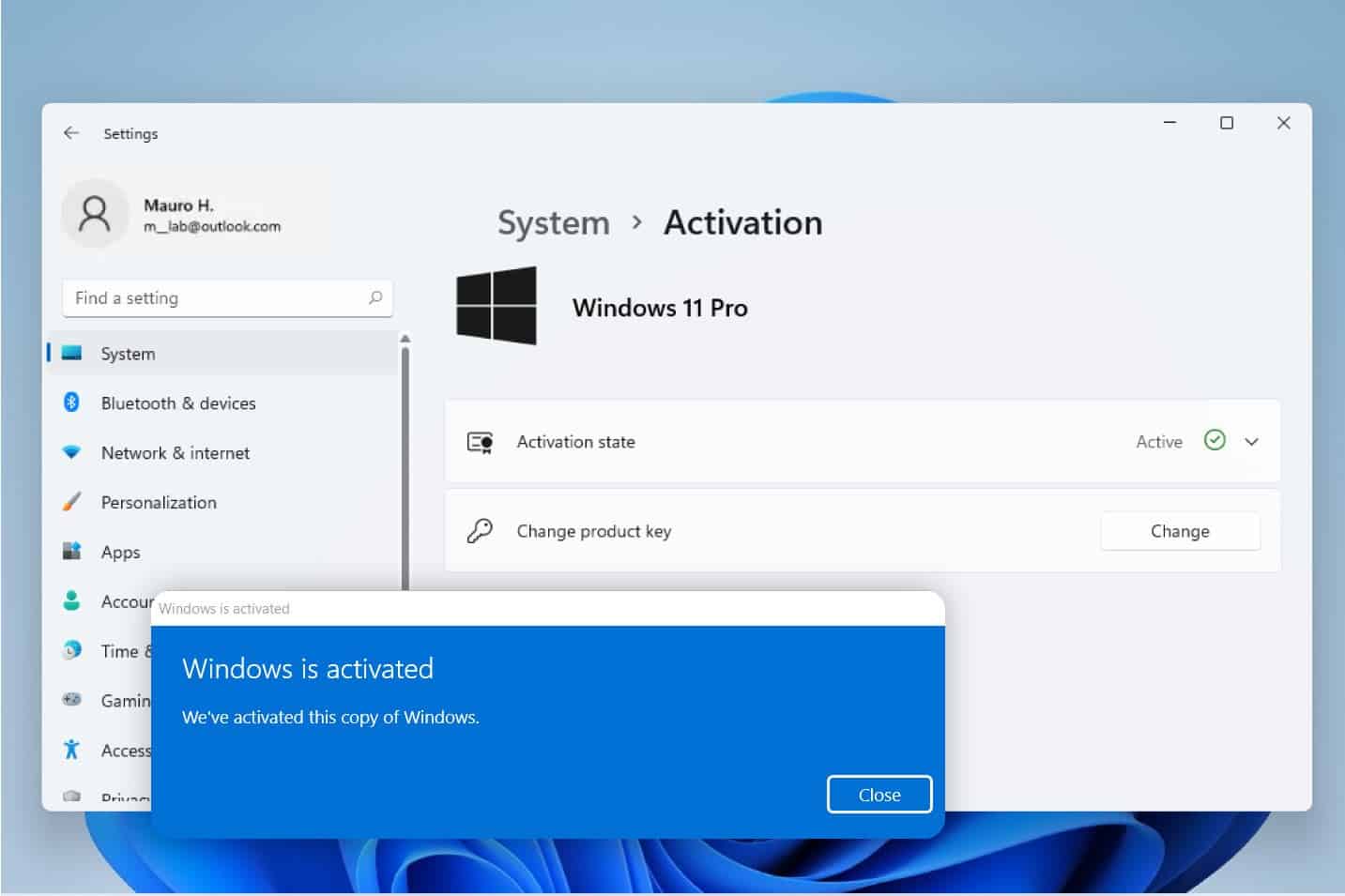
By following this step-by-step guide to safely activate Windows 11 Pro, you can legally use all the system’s features without risking your computer or data. Licensed Windows ensures peace of mind and confidence in your PC’s security. Happy installation and activation!
Last Updated 11 months ago
