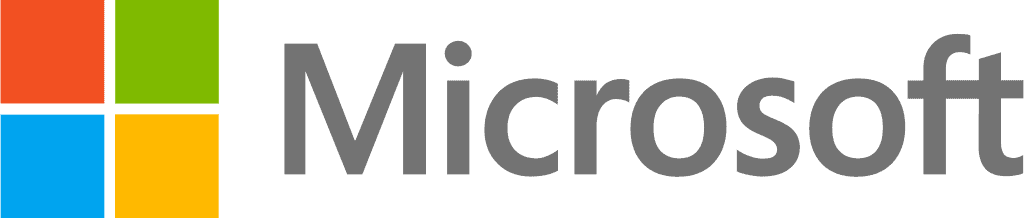Excel is the go-to tool for many people who handle large data sets, especially if they must collaborate with others. But even the experts in using Microsoft tools like Excel are surprised to learn that it can also be used for all SEO purposes. Sure, you can’t utilize it to run a site audit on your web page or on your client’s site, but you can leverage it to track, record, and report data from your site audits (more on this later).
Still, it can be a frustrating experience if you try to jump in without any preparation beforehand. Like everything else worthwhile, it requires a bit of a learning curve to figure out which processes are a perfect use case and how to best leverage Excel for SEO. In this post, we have provided a foundational guide, so you know where to start and how to get from there.
Why Should You Use Excel for SEO?
While Excel is not the first SEO tool that anyone thinks of, there are plenty of applications that make it one of the most affordable, versatile options out there. If you think about it, the platform is already free and comes loaded with great functionalities that can speed up the work of managing and analyzing data. Plus, if you get stuck, there are loads of free online resources to help you navigate through any issues.
Even when using paid SEO tools, many experts continue integrating Excel for search engine optimization as it is easy to move data from it to other tools and even add plugins that can take your workflow to a whole new level. For example, say you have been working on link building to improve your web visibility, and you are trying different tactics. Now, if you bought links for your blog, Excel makes it easier to accurately track and filter all the backlinks through different criteria, so it is easier to analyze and see what’s working. You can then also use a plugin to visualize your data more accurately.
5 Best Use Cases for Leveraging Excel SEO Tool
No one jumps into a new car without first learning basic driving skills, so it is important to know exactly what functions a tool has before you can leverage it for the success of your SEO project management. This is why Kanban Zone recommends taking some time to get familiar with the basic principles and knowing what to expect from each tool before using it. So, to help you with this, here are some use cases for leveraging Excel SEO tools.
1 - Use Excel for Keyword Analysis
This is one of the most common SEO use cases for Excel. You could utilize this to group keywords by volumes, topics, region, etc., during your research, which is essential for having a clean data structure. This makes it possible to search through all the information, find and remove duplicates, and so much more. To group your keywords by one criterion, all you must do is use the LEN formula (for word count) or IF formula (for search volume), but you can also do a more advanced grouping of more than one criterion and even add automated formulas.
This means that you can enter a bunch of values into a column and then turn it into a formula or smart table that automatically adds up, subtracts, or concatenates as you keep adding to the table. If this sounds a bit too complicated for you, don’t worry. You will have many free templates online. Just make sure that you are using the right version of Windows Enterprise or Pro, so you can get the most out of all those free resources. If done right, you can use Excel for keyword analysis and significantly improve your SEO workflow without any additional investments.
2 - Ramp Up Your Link-Building Efforts
Excel is also handy for organizing your link-building campaigns, performing analytics, and tracking your SEO link-building efforts. You can import your backlinks data from your free backlink analyzer tools and then sort them out as needed. You can filter and find crucial data like anchor tags, inbound tags, and dates. Use the IF functions to check logic, the frequency function, etc. Also, features like Power Query make it easy for Microsoft Solutions and SEO experts to combine different data sources and build comprehensive reports that will improve your decision-making processes. You can also attain this goal by seeking help from an SEO consultant Kent or in your area.
3 - Visualize Data
What’s data without visualization? You can pack a more powerful punch into your stats when being able to present it in a visually appealing form. This makes it easy for everyone on your team to get deeper insights, comprehend information better, and recall it more easily. You can use Pivot Tables to create templates and divide them into various segments for simpler access.
4 - Sitewide Audit and Report
Do you think you need to pay for some fancy SEO software to track your website performance? Think again. If you use Excel for SEO, you can record and track any changes or fluctuations in your web traffic, search rankings, conversions, and other important metrics. This makes it easy for you to find the areas that need some improvement.
You can record any found errors, duplicate contents, and other issues. If you need to submit any report on your metrics, you will find that it is easy to export the files into almost any other software or tool without losing any data, especially Sharepoint or other Microsoft 365 Apps. You can then use these insights to strategize or adjust your SEO efforts for better results.
5 - Use Macros to Automate Repetitive Tasks
A lot of the tasks in SEO can be quite repetitive, like calculations, setting up new pages for reports, or reformatting data. This is why many savvy specialists use Excel Macros (a set action that can be repeated as many times as needed) to cut down on the time spent doing the same things repeatedly.
All you must do is create the macros – navigate to the view tab, find “macros’ and click on “record macros,” and then go through the series of steps you want to automate. After that is done, anytime you need to run this saved task, you can simply go to view tabs, find macros, and, this time, choose the right macro from your saved list. Here’s a quick bonus tip – chances are that you will have many different macros, so you might want to add your most frequently used ones to the quick access toolbar.
Last Updated 2 months ago