In July 2019, Microsoft announced that Skype for Business Online is retiring on July 31, 2021. This means that after its cutoff date, it will no longer be accessible or supported. To maximize benefits and ensure that your organization is given proper time to deploy your Skype for Business upgrade to Teams, it's best you begin your journey to Microsoft Teams today.
Built exclusively to integrate with the Microsoft 365 ecosystem, Teams is highly likely to surpass and replace Skype for Business in terms of adoption and functionality. The Skype for Business upgrade to Teams may not entirely mean a 1-to-1 transition, but it's an upgrade mode that delivers a lot of value.
Microsoft Teams vs Skype for Business Online
Extending the capabilities of SFB, the latter service from Microsoft brings together chat, meetings, calling, collaboration, app integration, and file storage into a single interface. This new central hub and collaboration tool for teamwork can help streamline the way users get things done, improving customer satisfaction and accelerating business outcomes. Microsoft is constantly expanding the capabilities, enabling Teams users to communicate and collaborate internally or with external party in new ways, break down organizational and geographical barriers, and drive efficiency in process and decision making.
As we all know, both the services under consideration would do the basic things quite smoothly i.e., Calling, Chatting or Meetings etc. But one certainly would be curious to know what are the extras that come with the new service of Microsoft which makes it a better and refined mode to upgrade to for their company. So, let's have an incredibly detailed look at the feature difference between the two.
FEATURE | CAPABILITY | MICROSOFT TEAMS | SKYPE FOR BUSINESS ONLINE |
|---|---|---|---|
CHAT | |||
Escalate 1:1 Chat/Call to Multiparty | Available | Available | |
Read receipts in private chat | Available | N/A | |
Available | Available | ||
Skype (Consumer): Status Presence | N/A | Available | |
MEETING | |||
Broadcast Meetings | Available | ||
Broadcast Meetings live caption, translation, transcription | English, German, Simplified Chinese only | N/A | |
Content Cameras and Intelligent Capture | Available | N/A | |
Desktop Sharing in a Meeting | Available | Available | |
Federated Meetings | Available | Available | |
Meeting Mobile Companion | |||
Meeting Live Captions | Available | N/A | |
PowerPoint attachments in invite (via mail) | Available | N/A | |
Proximity based meeting join | Available | N/A | |
Share system audio | Available | N/A | |
Smartphone Screen Sharing | Available | N/A | |
Unmute other partIcipants | N/A | Available | |
Video Background Blur | Available | N/A | |
Video Customized Call Backgrounds | Available | N/A | |
Web App Meeting Access (Plugin-less) | Available | N/A | |
CALL | |||
Busy on Busy | Available | N/A | |
BToE | N/A | Available | |
Call Blocking | Available | Available | |
Call Delegation | Available | Available | |
Call Park Service | Available | N/A | |
Custom IP-Phone Policy | Available | N/A | |
Group Call Pickup (Teams definition) | Available | N/A | |
Message Translation | Available | N/A | |
Voicemail embedded configuration controls | Available | N/A | |
SECURE COLLABORATION | |||
Channel Moderation | Available | N/A | |
Data Loss Prevention (DLP) | Available | N/A | |
Device Management Portal | Available | N/A | |
Ethical Wall (Information Barriers) | Available | N/A | |
Guest Access (see also Anonymous Access) | Available | N/A | |
Available | N/A | ||
Priority notifications | Available | N/A | |
Shared Line Appearance | Available | N/A | |
Status Message expiration | Available | N/A | |
Available | N/A | ||
Teams for File Sharing and Collaboration | Available | N/A |
The features comparison information is primarily collected from Luca’s Skype for Business and Teams Features Comparison Table shared over TechNet gallery.
Skype for Business Upgrade to Teams
A flourishing technical environment, sustained user adoption, and the understanding of your business goals all begin with proper planning. A solid plan gives you a framework for your upgrade and makes sure that all stakeholders are working simultaneously.
Once you're ready to make your move, Microsoft has two upgrade paths that can help with your migration:
1. Microsoft Teams Upgrade Basic (Cutover)
2. Microsoft teams Upgrade Pro (Co-Existence)
1. Upgrade Basic (Cutover)
The Upgrade Basic mode is designed for smaller organizations or those people that are using SFB as their primary chat tool and meetings only. It's a quick action plan for implementing your Skype for Business upgrade to Teams that includes recommended activities, and relevant resources. The Skype for Business Upgrade to Teams upgrade is designed to keep in mind that you'll be shifting your entire organization to the new service at once. The Skype for Business Upgrade to Teams process typically takes around 30 to 45 days.
The following ten steps furnish everything you need for a successful Skype for Business Upgrade to Teams. They're designed to be completed in the estimated 30 to 45 days but can be adjusted based on your organization's upgrade schedule.
You can learn in detail about all these steps in this article by Microsoft After your users are upgraded to Teams Only mode):
2. Upgrade Pro (Co-Existence)
The Upgrade Pro (coexistence mode for journey to Teams) is designed for organizations larger in size, or those that acquire a more complex deployment of SFB and not only use this tool for some features. It is comparatively a more prolonged upgraded lifecycle that would be completed in phases and offers extensive guidance and planning resources. This phased approach typically takes around 120 to 150 days. You can learn more about this mode in an incredibly detailed article to Upgrade from Skype for Business to Microsoft Teams After your users are upgraded to Teams Only mode:
How to choose Your Skype for Business upgrade to Teams Strategy
There is a question to answer that which Skype for Business upgrade to Teams path would be good for you. To have an answer to this question please have a look at the below comparison of both approaches which would help you decide in the end which option to go with.
Upgrade Basic (Cutover) | Upgrade Pro (Co-Existence) |
|---|---|
Discovery of Environment isn’t that much critical (Chat and Meetings only in use) | Detailed Discovery of Environment |
Precise Planning Included | Thorough Planning Included |
Very few numbers of IT Admins to Train | Training of a huge IT staff |
Very few numbers of Users to use Teams | Training of a huge User base |
Small Organization | Large Organization |
Need to switch in one go | Would be done in Stages |
Microsoft offers several options for running Skype for Business Online and Teams together which is also known as Teams Skype for Business Interoperability. These coexistence modules allow users to familiarize themselves with Teams while helping accelerate your upgrade to Teams ONLY. Here’s how you can use Teams and Skype together in the meanwhile.
Microsoft Teams Licensing
To begin discussing this portion, we need to understand the current standings of Skype for Business Online Plans that how Skype for Business Online retire announcement has affected them and what are the aftereffects.
Skype for Business Online Plan 1 retired
Skype for Business Online Plan 1 has retired. However, if you have a current subscription to Skype for Business Online Plan 1, this change won’t affect you right away. As a global Office 365 admin, you’ll receive email updates and see posts in the message center (part of the Microsoft 365 admin center) with information on when you need to act. In the meantime, you can continue to use your existing Skype for Business Online Plan 1 licenses.
When you are ready to move to a new plan — either now or during renewal — you’ll have the option to switch to another Office 365 plan of your choosing.
You can maintain the same functionality you had with Skype for Business Online Plan 1 while taking advantage of new features and functionality from Office 365. Many plan options available include all the features that came with Skype for Business Online Plan 1, as well as IM and presence, peer-to-peer audio and video over IP, and the ability to join meetings as an authenticated user.
Skype for Business Online Plan 2 retired from sale
Skype for Business Online Plan 2 retired from sale on July 1, 2019. This means that you will no longer be able to acquire Skype for Business Online Plan 2 for instant messaging, presence, meetings, and peer-to-peer voice and video. These features will continue to be supported in all plans that include Teams, including Office 365 suites.
When your plan expires at the end of your current term, to have continued access to these features, you'll have to switch to a different plan. We recommend that you evaluate the Microsoft 365 Business Basic, Business Premium, or any other Office suites for users that currently have Skype for Business Online Plan 2 assigned.
How to purchase Microsoft Teams License?
Microsoft Teams may be used without cost but with extremely limited functionality. The free version of it comes with certain limitations of meeting time span, small cloud storage etc.
Apart from the Free version, it comes along with any of the Office 365 or Microsoft 365 Plans and is not available as a standalone license option.
To acquire Teams Licenses, you’d primarily have two options to go with. Microsoft 365 Business Plans or Microsoft 365/Office 365 Enterprise Plans. We do get both the Licenses i.e., Skype for Business Online Plan 2 and Microsoft Teams License within each package as shown in screenshot below for Office 365 E3.
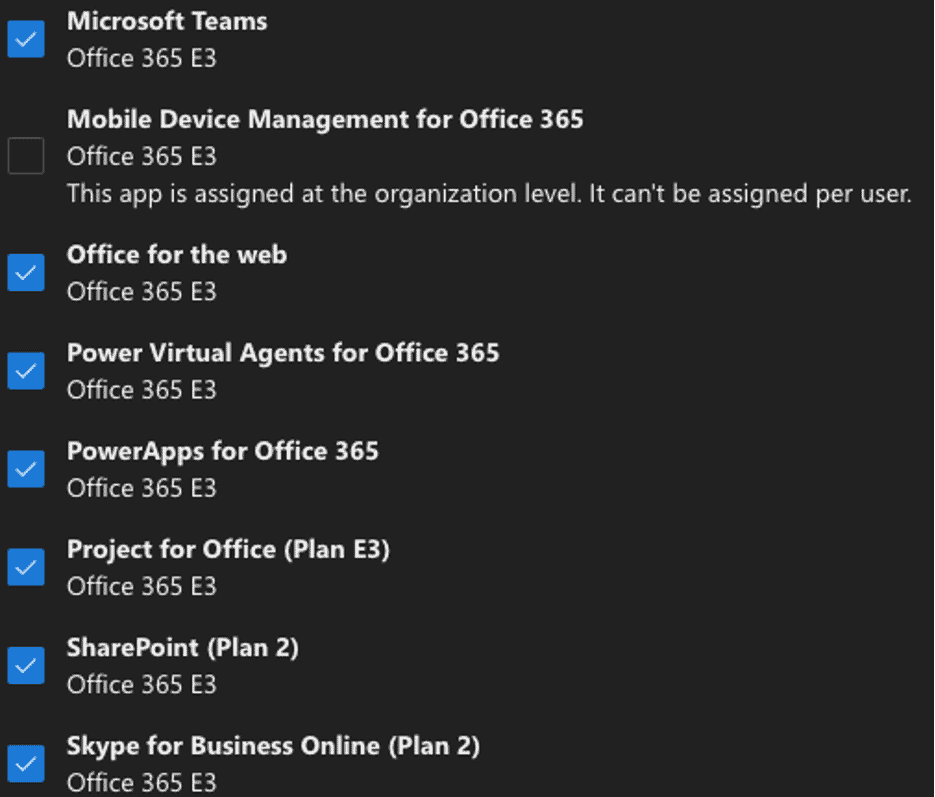
Last Updated 1 month ago

