In this blog post, we will explore the differences between Microsoft Teams calling plans, the operator connects, and the direct routing service. Our comparison - Teams Operator Connect vs Direct Routing helps you understand which cloud-based telephony solution might be the best fit for your business based on your business requirements.
Whether you have limited time and prefer video content or enjoy reading and want to delve deeper, we offer a range of options, including our newest YouTube video and a comprehensive blog post.
1. Overview of Microsoft Teams PSTN Connectivity Options
Microsoft Teams is a powerful cloud-based collaboration platform that offers a range of features for businesses, including chat, meetings, file sharing, and a complete Business Phone System. While Teams is primarily used as a center for communication and collaboration, several firms are considering modern calling experience methods to integrate it into their contact center or to replace their current business phone systems with Teams. However, when it comes to calling with Microsoft Teams Phone System PSTN Options, there are three main options to choose from: calling plans, Operator Connect vs Direct Routing. Each of these options has its own set of advantages and disadvantages and choosing the right one for your business can be a challenging task.
2. Microsoft Teams Phone Calling Plans
Microsoft Teams calling plans are a way for businesses to make and receive phone calls using the Microsoft Teams platform. With a calling plan, businesses can assign phone numbers to users, set up call queues and auto attendants, and enable features such as voicemail and call forwarding. Microsoft offers multiple Calling plans that are usually provided by a telecommunications provider, and businesses can choose from various plans that offer unique features and pricing options.
- Domestic Calling Plan: Licensed users can call out to numbers located in the country/region where they're assigned in Microsoft 365. Unlimited incoming minutes are included in Microsoft Teams Domestic Calling Plans. Outgoing minutes are included based on the license purchased.
- International Calling Plan: Licensed users can make calls to numbers within the country or region where their license is assigned, based on their location, as well as to international numbers in 196 countries or regions. Unlimited inbound minutes are included in Microsoft Teams International Calling Plans, and the number of outbound minutes included depends on the license purchased. Incoming calls are unlimited
- Pay-As-You-Go Calling Plan: Allows users with a Microsoft 365 license to make calls to numbers within the country or region where their license is assigned, based on their location, as well as to international numbers in 196 countries or regions. Unlimited inbound minutes are included, but no outbound minutes are included. Instead, all outgoing calls are charged based on the minutes used, either with Communication Credits or post-usage billing (for new commerce experience calling subscriptions only). Licenses are assigned to users based on their location.
One advantage of using calling plans is simplicity and ease of use. Because a single provider provides the service i.e., Microsoft itself, businesses don't have to worry about integrating multiple systems or dealing with multiple vendors. Additionally, Microsoft calling plans often come with user-friendly interfaces and straightforward setup processes, which can make them an excellent choice for small businesses that are new to Microsoft Teams or don't have a lot of technical expertise.
However, there are also some disadvantages to consider when it comes to Microsoft Teams calling plans. One potential drawback is that calling plans may not offer as much customization as other options. For example, businesses may not be able to have as much control over call routing and other features. Additionally, calling plans can sometimes be more expensive than other options, especially for businesses that need many phone lines or advanced features.
3. Microsoft Teams Operator Connect
Moving forward from Operator Connect vs Direct Routing, let's discuss frequent questions like - What is Operator Connect? Operator Connect is another way to use the Public Switched Telephone Network (PSTN) with Microsoft Teams and Phone System. This option allows businesses to continue using their existing PSTN Provider with Teams and make and receive phone calls using the Teams interface. The below example explains how Nuwave as an Operator Connect Provider will help provision PSTN services for users using the Teams Phone System.
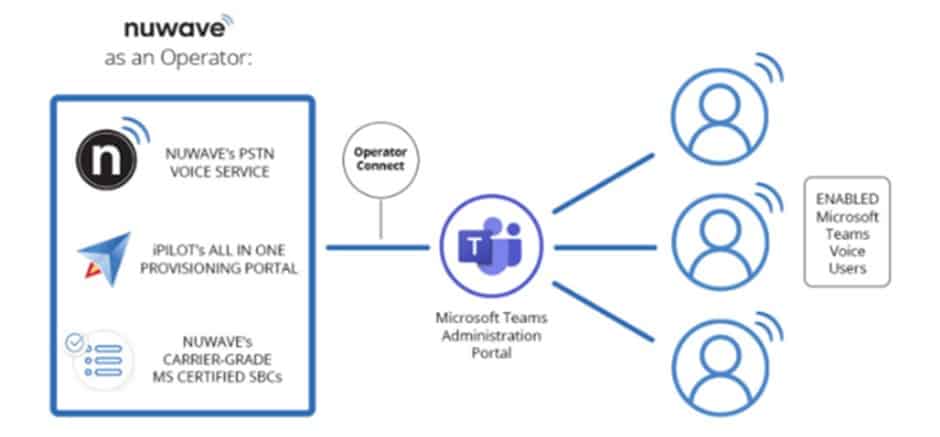
Operator Connect is an operator-managed service that allows businesses to integrate their existing phone systems with Microsoft Teams and make and receive phone calls using the Teams interface. If your current operator is a participant in the Microsoft Operator Connect Program, they can manage the service for connecting your PSTN to Teams.
Here is a list of Microsoft Operator Connect Partners
The Operator Connect Program Benefits:
Some of the benefits when discussing Operator Connect vs Direct Routing include leveraging your existing contracts or choosing a new operator from a list of participating operators, operator-managed infrastructure, faster and easier deployment, and enhanced support and reliability. Your operator will manage the PSTN calling services and Session Border Controllers (SBCs), allowing you cost savings about hardware and management, and you can easily assign phone numbers to users through the Teams admin center.
Operator Connect Operators also provide technical support and shared service level agreements to improve support service, and direct peering powered by Azure creates a direct one-to-one network connection for enhanced reliability.
Teams Phone Mobile
Microsoft Teams Phone Mobile is an intuitive, mobile-first Microsoft Teams experience that allows business users to access Teams capabilities through their mobile identity on both their native dialer and any Teams endpoint.
The solution delivers cellular network quality of service to Teams communications while allowing customers to enforce business policies, reduce costs, and improve the user experience for the growing mobile workforce. Through Teams Phone Mobile, Microsoft will collaborate closely with mobile network operators (MNOs), leveraging their unique mobile assets, including 5G technologies, to build a differentiated, high-quality, connected, and immersive mobile experience that can evolve with worldwide mobility trends.
4. Microsoft Teams Direct Routing
Microsoft Teams Direct Routing is a carrier-grade service that allows businesses to use any telephony provider of their choice with the Microsoft Teams platform. With direct routing, businesses can connect their PSTN (public switched telephone network) infrastructure, such as SIP trunks or telephone lines, to Microsoft Teams, allowing them to make and receive phone calls using the Microsoft Teams interface.
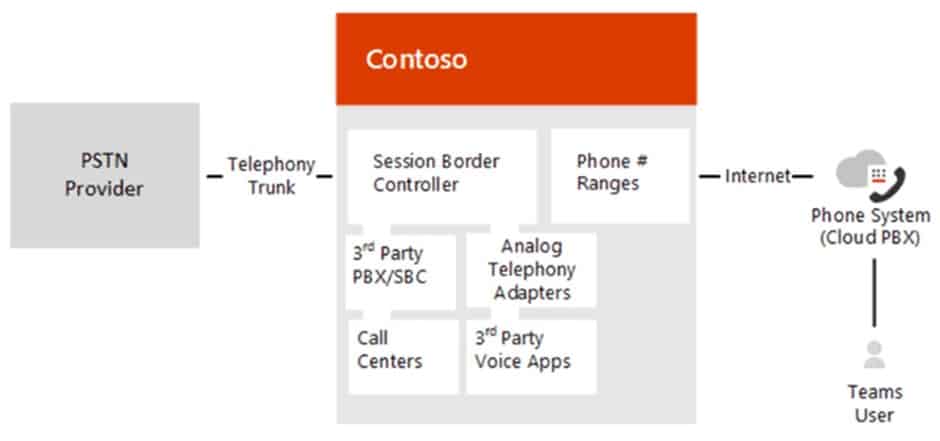
One advantage of using this direct routing as a collaboration tool is the ability to use any telephony provider. This can be especially useful for businesses that want to use a specific provider or have already invested in their PSTN infrastructure. Direct routing also offers more customization than calling plans, as businesses can use their phone numbers, gain voice capabilities, and have more control over call routing and other features.
Here is a list of Session Border Controllers certified for Direct Routing - Microsoft Teams | Microsoft Learn
Potential disadvantages to consider when using Microsoft Teams Direct Routing to provide PSTN connectivity for your business:
- Complex setup: Direct routing requires the use of a third-party telephony provider and the integration of PSTN infrastructures, such as SIP trunks or telephone lines. This can be more complex than other options, such as calling plans or operator connect, and may require working with multiple vendors.
- Additional infrastructure: Direct routing requires additional infrastructure, such as a session border controller (SBC), which can add to the upfront cost of the system.
- Cost: Depending on the specific needs and resources of a business, direct routing may be more expensive than other options, especially for businesses that need many phone lines or advanced features.
- Limited support: Because direct routing involves integrating multiple systems and potentially working with multiple vendors, it may be more difficult to get support or resolve issues compared to other options, such as calling plans or operator connect.
Overall, direct routing can be an excellent choice for businesses that want the most customization and control over their PSTN connectivity, but it may be more complex and expensive than other options. Furthermore, it also offers the flexibility and security that are frequently needed for global enterprise communications
Skype for Business Hybrid Voice
Skype for Business Hybrid Voice is a feature that allows businesses to use Skype for Business Online and their existing on-premises PBX systems together to make and receive phone calls. With Hybrid Voice, businesses can take advantage of the features and functionality of Skype for Business Online, such as presence, instant messaging, and audio and video conferencing, while still using their existing phone systems and phone numbers.
Hybrid Voice can be a good option for businesses that want to move to the cloud but still have some on-premises infrastructure, or that want to take advantage of Skype for Business features while keeping their existing phone systems. However, it's important to note that Skype for Business Hybrid Voice is being phased out and replaced by Microsoft Teams, which offers a similar set of features and functionality. Businesses that are interested in using Skype for Business Hybrid Voice should be aware that support for this feature will end on July 31, 2023.
5. Comparison - Calling Plans vs Operator Connect vs Direct Routing
In a comparison of Microsoft Teams calling plans vs the Microsoft operator connect vs direct routing, it's important to consider the key differences between these calling solutions in terms of their features, costs, and complexity.
One key difference between these options, Calling Plans vs Operator Connect vs Direct routing, is the way they are provided and set up. Calling plans are typically provided by a telecommunications provider and are simple to set up, while operator connect requires integration with an existing PBX system and can be more complex to set up. Direct routing requires the use of a third-party telephony provider and the integration of PSTN infrastructure and can also be more complex to set up.
Another key difference is the level of customization and control that each option offers. Calling plans offer the least amount of customization, as businesses are limited to the features and options provided by the telecommunications provider. Operator connect allows for more customization, as businesses can use their phone numbers and have more control over call routing and other features. Direct routing offers the most customization, as businesses can use any telephony provider and have complete control over their PSTN infrastructure.
Finally, it's important to consider the costs associated with each option. Calling plans can vary in price depending on the provider and the key functions and features included, but they may be more expensive than other options for businesses that need many phone lines or advanced features. Operator Connect and Direct Routing can also vary in price depending on the provider and the infrastructure required. Still, they may be more cost-effective for businesses that need an important level of customization or have their PSTN infrastructure.
Overall, the best choice for a business will depend on its specific needs and resources. Businesses with simple communication needs and a limited budget may find that calling plans are the best fit, while businesses with more complex needs or a desire for greater customization may want to consider Operator connect vs Direct routing. The table below lists the detailed differences among the available options.
Calling Plans vs Operator Connect vs Direct Routing
Now that we have an overview of what the two services do, let’s see how they’re compared to each other.
Direct Routing | Operator Connect | Microsoft Calling Plans | Communication Square iPilot | |
|---|---|---|---|---|
Native Teams Call Routing | ✔ | ✔ | ✔ | ✔ |
Shared Trunk/ Call Path sharing plans | ✔ | ✔ | ✔ | |
eFax & traditional fax solutions | ✔ | ✔ | ✔ | |
SMS Integrations | ✔ | ✔ | ✔ | |
Dynamic Emergency Calling | Optional | ✔ | ✔ | ✔ |
Direct Connection to Microsoft via MAPS | Only Approved Carriers | ✔ | ||
Carrier Level Forwarding | ✔ | |||
Disaster Plans | ✔ | |||
Automated Bulk Provisioning | Bulk via Powershell | ✔ | ||
Converting DIDs between User & Service Number | Via Microsoft Ticket | ✔ | ||
Managing multiple carrier DIDs in 1 Portal | ✔ | ✔ | ||
Manage Direct Routing & Operator Connect DIDs in 1 Portal | ✔ | |||
Department level access for phone number management | ✔ | |||
Extension Dialing | ✔ |
6. Choosing the Right Microsoft Teams PSTN Connectivity Option for Your Business
If you're considering using Microsoft Teams for phone calls and aren't sure which option is right for you, Communication Square LLC can help. As a preferred Microsoft partner with experience in teams and providing user licenses, Communication Square LLC has the expertise and resources, as a service provider, to help businesses of all sizes find the best Office 365 solution for their communication needs. Whether you're looking for a simple calling plan or a more advanced solution like operator connect vs Direct routing, Communication Square LLC can help you make an informed decision and set up the right collaboration solution for your small or larger business' complex requirements.
Last Updated 1 month ago

