Bring Your Ideas to Life with Microsoft Sway
Effective content creation is essential for any business or organization, and Microsoft Sway is powerful and can help you achieve that goal. In this review, we will examine the features, functionality, and design options of Microsoft's digital storytelling app, which is designed to enable users to create visually stunning, interactive presentations, reports, newsletters, and more. With its intuitive interface and advanced design features, Sway offers a streamlined and user-friendly experience that allows users to create engaging content with ease. So, if you're looking for a professional and innovative way to highlight your ideas, read on to discover how Microsoft Sway can help you achieve your content creation goals.
What is Microsoft Sway?
Microsoft Sway is a cloud-based app, which means that it runs entirely in your web browser. To use Sway, all you need is a Microsoft account and an internet connection. Once you've logged in to Sway, you can start creating your presentation by selecting a template or starting from nothing. Sway offers a range of templates, including business, education, travel, and more.
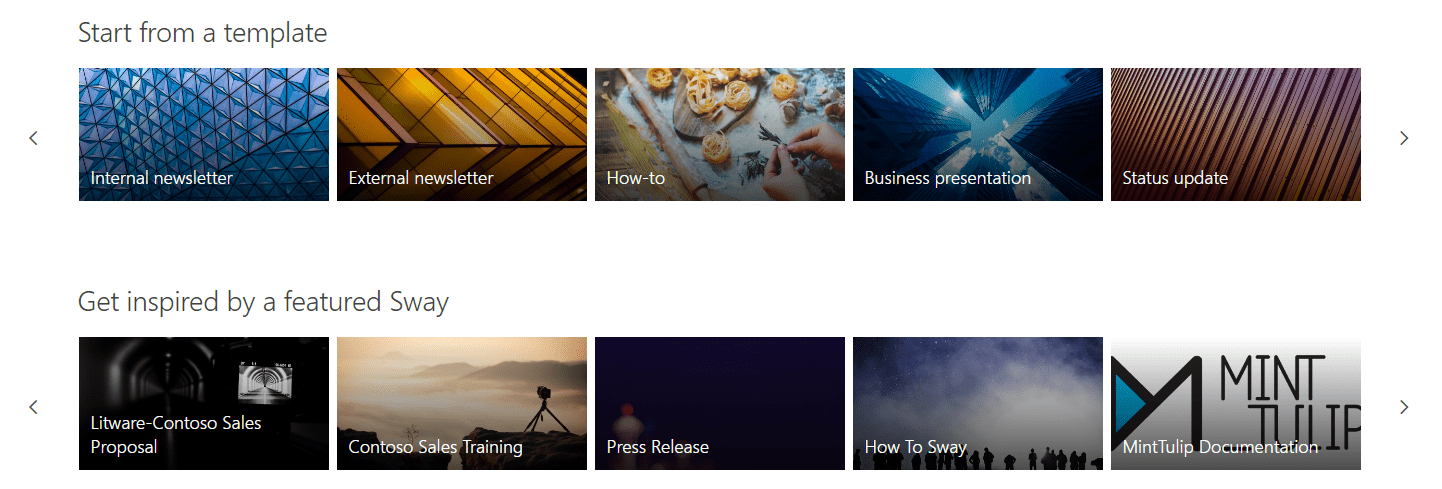
Sway's interface is intuitive and user-friendly. You can add content to your presentation by uploading files, adding images and videos, creating charts and graphs, and more. Sway also includes a built-in search feature that allows you to find and add content from the web directly to your presentation.
Once you've added your content, Sway automatically generates a layout based on the content you've provided. Sway's design engine uses artificial intelligence to create a cohesive, professional-looking design. However, you can also customize the design of your presentation by changing the font, color scheme, and layout.
How to Make a Presentation on Microsoft Sway
To create a presentation on Microsoft Office Sway, follow these steps:
- Log in to your Microsoft account and navigate to the Sway website.
- Select a template or start from nothing.
- Add content to your presentation by uploading files, adding images and videos, creating charts and graphs, and more.
- Customize the design of your presentation by changing the font, color scheme, and layout.
- Preview and adjust your presentation as needed.
- Share your presentation with others by generating a link or embedding it on a website.
Sway's built-in sharing features make it easy to share your presentation with others. You can generate a link to your presentation and share it via email, social media, or other online platforms. Alternatively, you can embed your presentation on a website or blog.
Comparison of Microsoft Sway with Other Presentation Tools
Powering Up Your Presentations: Microsoft Sway vs. PowerPoint
Microsoft Sway and PowerPoint are both presentation tools developed by Microsoft. While they share some similarities, there are also key differences between the two. Here's a comparison between Microsoft Sway and PowerPoint:
Functionality:
PowerPoint is a classic presentation tool that allows users to create slides with text, images, charts, and other multimedia elements. It is commonly used for creating traditional presentations that are presented in-person or virtually.
Sway, on the other hand, is a newer digital storytelling app that is more focused on creating interactive, multimedia-rich presentations, reports, newsletters, and other content. Sway provides users with more design options and features, such as automatic layout creation, media-rich presentation elements, and the ability to create a seamless, scrolling experience.
Design Options:
While PowerPoint offers a range of design options, such as themes, templates, and slide transitions, it can be challenging to create visually stunning and engaging presentations that stand out. Sway, on the other hand, offers more advanced design options, such as automatic layout creation, built-in design suggestions, and interactive presentation elements. Sway's AI-powered design engine also helps users create visually appealing presentations with less effort.
Ease of Use:
PowerPoint comes with Microsoft Office 365 and is a powerful tool that offers a wide range of features, but it can also be complex and difficult to learn. Sway, on the other hand, is designed to be more user-friendly, with an intuitive interface and easy-to-use tools. Sway presentation also offers built-in search capabilities that make it easy to find and add content to your presentation.
Collaboration:
Both Sway and PowerPoint offer collaboration features, but they differ in their approach. PowerPoint is more geared towards traditional team collaboration, where users can co-author a presentation and make edits in real-time. Sway, on the other hand, is more focused on sharing content with a wider audience, with features such as built-in sharing options, web embedding, and online publishing.
PowerPoint integration with Microsoft Teams enables users to seamlessly create, collaborate, and share PowerPoint presentations directly within the Teams platform, streamlining communication and improving productivity.
Digital Storytelling Redefined: Microsoft Sway vs. Its competitors
Microsoft Sway’s intuitive design options, drag-and-drop interface, and collaboration capabilities make it an attractive choice for anyone looking to create compelling content with minimal effort. Sway competes with other digital storytelling apps, such as Canva, Prezi, and Google Slides. Here's how it stacks up against its competitors:
Canva:
Canva is a design tool that offers a range of templates and design elements. While Canva is more focused on creating graphics and designs, Sway is better suited for creating interactive presentations and reports.Prezi:
Prezi is a cloud-based presentation tool that offers a range of templates and a unique zooming feature. While Prezi is more focused on presentations, Sway offers more flexibility and a wider range of content types.Google Slides:
Google Slides is a cloud-based presentation tool that offers collaboration features and integrates with other Google apps. While Google Slides is more focused on collaboration, Sway offers more advanced design features and a wider range of content types.Although it may not offer the same level of customization and advanced features as some of its competitors, Sway's focus on simplicity and ease of use is a major strength that sets it apart from the crowd.
Creating Engaging Presentations Made Easy with Microsoft Sway
In conclusion, Microsoft Sway is a powerful digital storytelling tool that offers users an innovative and user-friendly approach to content creation. With its responsive design options, multimedia integration, and collaboration capabilities, Sway makes it easy to create engaging and visually stunning presentations, reports, and newsletters.
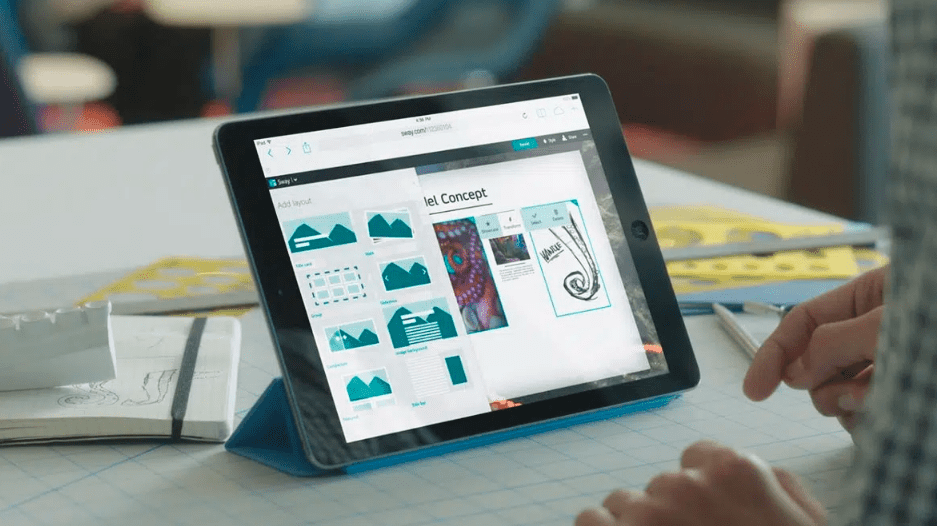
Moreover, Microsoft Sway's mobile app is a convenient option for users who need to work on their presentations on-the-go. With the Sway app, users can create, edit, and share Sway presentations from their mobile devices, allowing them to stay productive and efficient even when away from their computers.
How Communication Square Can Help?
As a managed services provider, Communication Square can help businesses and organizations maximize the potential of Microsoft Sway by providing expert support and guidance. Our team of experienced professionals can help you implement and integrate Sway into your workflow, ensuring that you get the most out of this powerful tool. Book a meeting with us today to benefit from our expertise.
Overall, Microsoft Sway is an excellent choice for anyone looking to create engaging and effective presentations and digital content. And with the help of Communication Square, you can leverage its full potential and take your content creation to the next level.
Last Updated 1 year ago
