I’m sure you’ve wondered what the difference is between Microsoft 365 (formerly known as Office 365 Pro Plus) and Office 2019. I know I did – Had my pulling at my hair just because of how confused I was. Don’t let the similarity in the names fool you. Although both Microsoft 365 and Office 2019 give you access to the conventional desktop apps, we’re familiar with – several features that that set them apart from each other. I’m hoping that after reading this article, you’ll be able to easily identify which of the two will help your business grow.
Let’s get started.
What is Microsoft 365?
Microsoft 365 is Microsoft’s subscription that offers updated, modern productivity tools with the latest features to make your life and work easier. It furnishes web-based access to traditional apps like Outlook, Word, Excel, and PowerPoint, as well as other web-powered applications like Teams, Stream, Yammer, and Sway - just to name a few.
There are several Microsoft 365 plans for users who need it for personal use, those for small and mid-sized businesses, enterprises, schools, and non-profits.
Why Use Microsoft 365 Apps
With the rich number of tools, features, and functionalities, Microsoft 365 Apps enable a new way of increasing productivity in the workplace. It is ideal for an organization that wants to take their company towards success and benefit from the latest features and security updates along with consistent tech support. With Microsoft 365, you also get extra online storage and cloud-connected features that let you collaborate on a file in real-time. With a subscription, you'll always have the latest features, fixes, and security updates along with perennial tech support at no extra cost. Also, you can use one license on up to five devices. This includes PC's, Mobile devices, macs, and tablets.
Here's a quick overview of the amazing apps that Microsoft 365 offers in various plans.
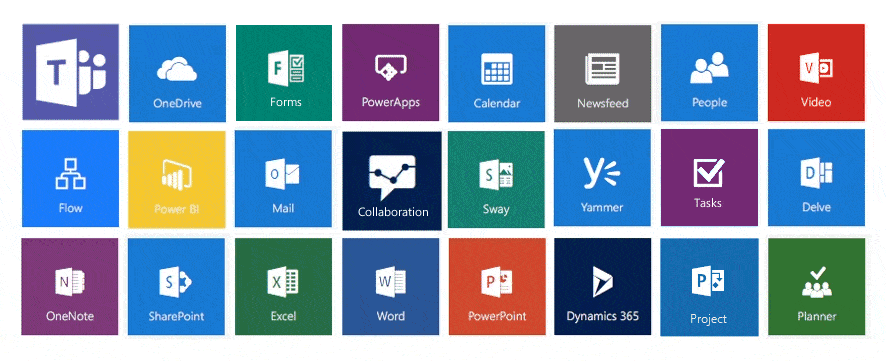
Office 2019
Office 2019 is the standalone version of the office suite. All you need to do is buy it once with an upfront payment for one PC or Mac - and the copy is yours forever. The downside is that you get this version without any upgrade options and extremely limited security upgrades. You would have to buy Office for use on another device again at full price when the newer versions come out. Also, the installation process is a little difficult. You would have to have at least some knowledge if you’re doing it yourself.
Office 2019 is less powerful than Microsoft 365. There’s nothing new in Office 2019 that hasn’t already been available for quite some time to millions of Microsoft 365 subscribers, and in fact, Microsoft left several features out of Office 2019 that it had introduced in Microsoft 365 over the past few years. None of the Office 2019 apps offers the extremely useful AutoSave feature available in Office 365; it makes sure you don’t lose the latest edits to your files and lets you examine, use, and revert to older versions of your files.
Now, the capabilities and differences.
Microsoft 365 vs Office 2019
Here are a few major differences between the two to help you decide which would suit your needs better.
Microsoft 365 | Office 2019 | |
|---|---|---|
Payment Model | Monthly Subscription Plans | One Time Payment |
Products | Outlook, Teams, Sway, Lists, Stream, Forms, OneDrive, SharePoint, OneNote, Yammer and other AI based apps | Excel, Word, Powerpoint |
Updates | Monthly Updates | Only Security Fixes |
Coauthoring Across Apps | Yes | No |
Extra online storage | 1 TB Per User | Not included |
Technical Support | Provided free throughout the subscription | For installation only |
You can find out about Microsoft Pricing plans on the official Microsoft website.
The Twins Challenge
A few years ago, Microsoft released three videos that challenged three pairs of twins to compete against each other using Word, Excel, and PowerPoint. One of the twins used the Microsoft 365 version of the application and the other twin had the Office 2019 version of the application. It is understood, the twin using the Microsoft 365 version won without trouble.
Undoubtedly, you would want to go for Microsoft 365. But at the end of the day, you’ll have to investigate your own needs before making a purchasing decision. To do that, ask yourself how you plan to use the tools and what your budget is. However, if you want to grow with technology, we recommend that you switch your staff to Microsoft 365. You’ll find it easier to make the transition if you get help from a Microsoft Gold Partner.
FAQs
1. What is office 365 Pro Plus?
Microsoft Office Pro Plus is a web-based version of Office available through your active Microsoft Office 365 subscription and installed from the cloud on your local computer, smartphone, or tablet device. Office 365 Pro Plus is the always-up-to-date version of the Microsoft Office suite and its apps. You will always have complete control over software updates.
2. Can I buy just one app, like PowerPoint?
Yes. You can buy a standalone online version of Word, Excel, and PowerPoint for Mac or PC. Go to the Microsoft Store and search for the app you want.
3. What Microsoft 365 business product or license do I have?
Click Settings, and then under My app settings, choose Office 365. On the My account page, choose Subscriptions. You'll see the services that you're licensed to use, such as the latest desktop version of Office, SharePoint in Microsoft 365 or OneDrive for work or school, and Exchange Online.
4. What's the difference between Microsoft 365 apps?
Microsoft 365 Apps is a version of Office that's available through many Offices 365 (and Microsoft 365) plans. It includes the applications that you're familiar with in a suite of desktop apps, including Access, Excel, OneNote, Outlook, PowerPoint, Publisher, Skype for Business, Teams, and Word.
5. How do I install Office on my mobile device?
You can install the new Office mobile app that combines Word, Excel, and PowerPoint into a single app, and introduces new mobile-centric features to view, edit and share files without the need to switch between multiple apps on your personal devices. Here's the step-by-step process.
6. How do I buy the latest version of Office?
Office 2019 is sold as a one-time purchase, which means you pay a single, up-front cost to get Office professional apps for one computer. One-time purchases are available for both PCs and Macs. However, there are no upgrade options, which means if you plan to upgrade to the next major release, you'll have to buy it at full price.
7. I'm a Microsoft 365 admin, how do I assign licenses to users in my organization or buy more licenses?
In the admin center, go to the Billing > Subscriptions page. On the Subscriptions page, select the subscription to which you want to buy or remove licenses, and then select Add/Remove licenses.
8. Who is Office 2019 ideal for?
Microsoft Office 2019 is a product specifically geared toward volume-licensed commercial customers with a specific need for on-premises or hybrid software deployment - or who are not yet ready for cloud-based software.
The move to the cloud is a journey, and if your organization is not yet prepared for digital transformation, Office 2019 may make sense. However, it is important to note Office 2019 is not a future-proof platform by any means.
Microsoft is undoubtedly steering customers towards Office 365 and the subscription-based model, as it allows them to update it with upgrades and patches constantly. Given that Office 2019's support period will end on 14 October 2025 - the same day Office 2016 support ends - there's a compelling argument to make that the perpetual-licensed Office suite purchase model is ending and that the cloud-backed Office 365 Pro Plus is the main way forward.
9. Why should you use Office 365 Pro Plus instead of Office 2019?
If you have Office 365 Pro Plus, you have the earlier version of Office 2019's entire feature-set and more. If you have Office 365 Pro Plus, you already have Office 2019's entire feature-set and more. Pro Plus has the added benefit of automatic and cumulative feature upgrades, whereas Office 2019 will never receive any new features added, just required security patches. If Microsoft releases another standalone edition, you will also need to pay another up-front fee for it. Through its constant cumulative updates, Office 365 Pro Plus had most of the features Office 2019 shipped years earlier. If you already have Pro Plus, Office 2019 is redundant and has less future proof than the former option. Another big reason to consider Office 365 Pro Plus for your business over Office 2019 is the latter only has seven years of support compared to Office 2016, which received a full decade.
10. How different is device-based subscription from user-based service licensing?
The most major difference is in the licensing method. Users on a licensed device will have access to the Office 365 desktop apps (Word, Excel, PowerPoint, etc.). Access to Office 365 services like OneDrive will depend on the user's license.
11. What is the difference between Microsoft 365 Apps for enterprise and Office 365 E1, E3 and E5?
Microsoft 365 includes Office apps like Word and Excel, OneDrive cloud storage, and services like Teams, Exchange Online, and SharePoint Online. Different suites offer different combinations of these elements.
12. What happens to my data if I cancel my subscription?
Your data is yours. If you decide to cancel your Microsoft 365 Apps for enterprise subscription, you can download your data—for example, your email and documents on team sites - and save it to another location. You should save your data before you cancel. After you cancel your subscription, data associated with your Microsoft 365 Apps for enterprise account will be available to your administrator(s) in a limited-function account for 90 days.
Last Updated 1 year ago
