In this article we will discuss all about the Azure VM Backup, Azure SQL Backup and Azure Backup pricing in an effortless way but first we should know why Backups are important.
Why Backup?
Data is the currency of every modern business infrastructure but in today's digital world, the amount of data organizations are creating and collecting is growing by over 40% per year. According to some analysis, 90% of the world's current data was created in the last two years. This increase in data has yielded more ways in which to back it up. Ten years ago, data backup was simple. Copy a file to a disk or backup to a tape. Today we have much more data, around fifty zettabytes. Research predicts that there will be 175 zettabytes of data on the planet by 2025. Those amazing effects lead to an ever-increasing cost to store and manage this data. Taking regular backups of your data is much more important nowadays than it used to be.
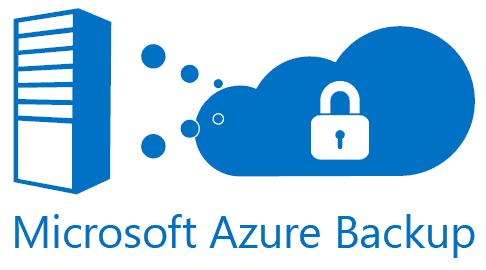
The primary explanation behind data backup is to save significant data if operating system crashes or hard drive failure happens. There ought to be extra backups of individual files if the original backup results in data corruption or hard drive failure. Extra backups are important for management in case of any man-made or natural disaster occurs.
Now Azure site recovery is taking care of all your backup problems. There is a core service that you want to take advantage of is Azure backup. Azure provides Azure VM Backups, Application-Level Backup servers, Azure SQL Backups, and much more.
Azure Backups
Every byte in Azure public cloud is stored three times. So, do you really need to back up your data when you are already backing it three times? Yes, and yes. Azure does take three copies of your data and stores it in Azure storage tiers, but you still need azure backup to protect against ransomware, corruption, or accidental deletion.
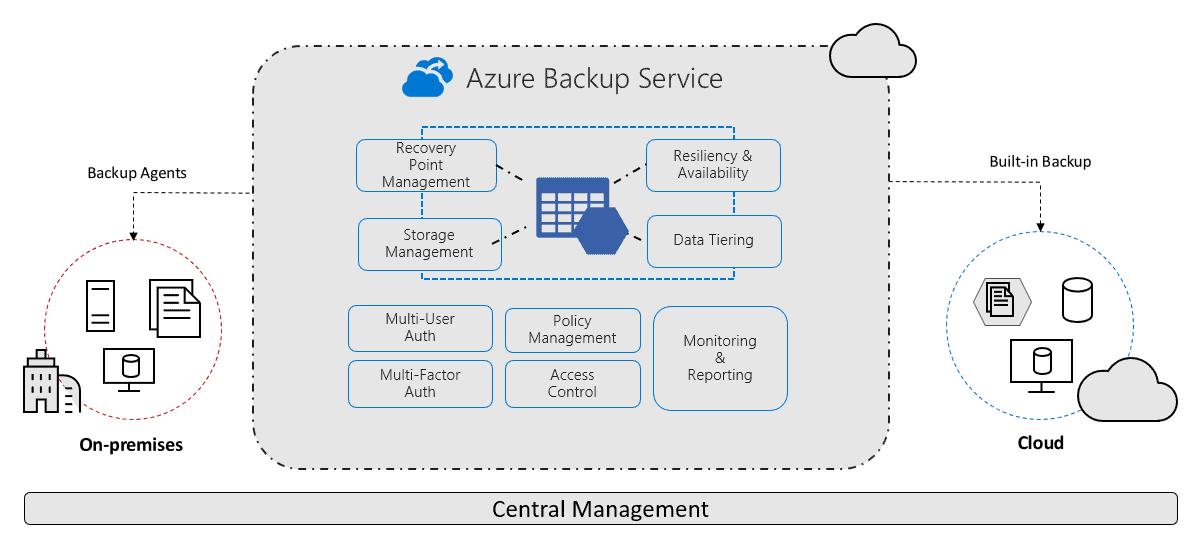
With Microsoft Azure backup you can eliminate the role of expensive disks and tape costs, ensure that all your data is protected. It will enable you to either supplement your existing on-premises backup solutions or replace them entirely at a lower cost with a saleable, reliable, secure, and encrypted cloud-based solution. Need help? You can always investigate your options for Azure Consulting.
Features of Azure Backup
No More Tapes Needed for Backup
There is no need for tapes or any other capital cost to protect your data, therefore maintaining an expensive off-site storage facility becomes redundant. This helps protect data against loss and corruption in enterprises.
Protect On-Premises and Azure VMs
Azure provides you with the ability to protect your on-premises VMs running with windows or Linux but also your Azure Virtual Machines. That's not all you can also do Azure SQL Backup or application-level backups on Azure.
Long term retention
It enables you to keep your data for up to 99 years and meet any legal and compliance requirements. So, you might not be around in 99 years, but your backups will be.
The customers primarily use backups to retain their data for long term retention purposes and so azure backup is optimized based on the way that it compresses your data for long term retention. So, it gives you quick accessibility to your data but also keeps your costs low.
Consistent experience
Configuring, monitoring, and recovering backups across local disks and cloud storage for on premises or cloud workloads.
Wide Application Support
Supports a variety of applications such as SQL Servers, SharePoint servers, Exchange servers and even window client computers.
Security
Enjoy the confidence that your data is safe with Azure certified security privacy and compliance practices. Azure is certified many times over by the International Organization for Standardization.
Workload Protection Everywhere
Protect any cloud hosted, public or private running workloads.
Multifactor Authentication
Azure backups are protected with a multi-factor authentication layer. So azure backups got you covered when it comes to security and protecting against ransomware.
Encryption
Azure Backups are encrypted while in transit or at rest.
Cost Effective
It’s a cost-effective solution metered by usage which transforms your capital expenditure into a controlled and defined monthly operating expenditure. You can save more on Azure by getting on a Strategy call with our experts.
Azure SQL Backup
There are three kinds of Azure SQL Database, all are automatically backed up for a minimum of 7 days.
SQL Databases Types
- Basic
- Standard
- Premium
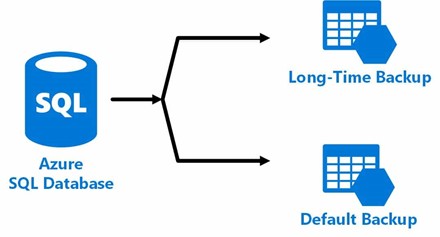
Default Retention Period on Databases
The backup on these SQL databases is retained for different time periods.
- Data on basic retained for 7 days.
- Data on Standard retained for 14 days.
- Data on premium retained for 35 days.
Restore Options on SQL
With these backup option, SQL support two restore options
- Point in time restore (permits a database to be reestablished to any point in time, up to the millisecond)
- Geo-Restore (Uses a database's most recent geo-redundant backup to restore a database, it is used in case of regional outage)
Configuration Azure SQL long retention policies
You can also configure long term retention policies on Azure SQL Databases longer than the default retention period.
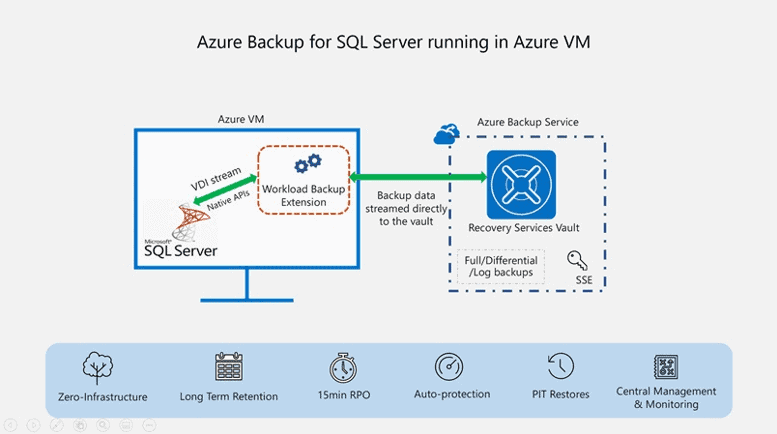
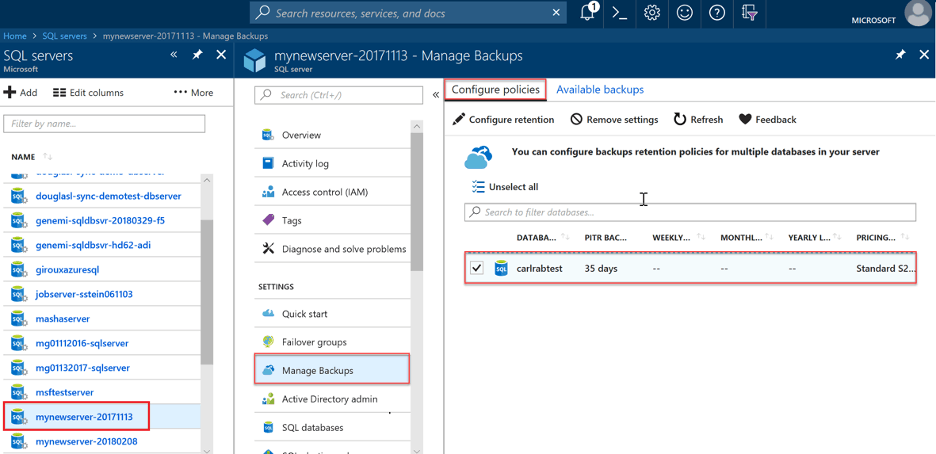
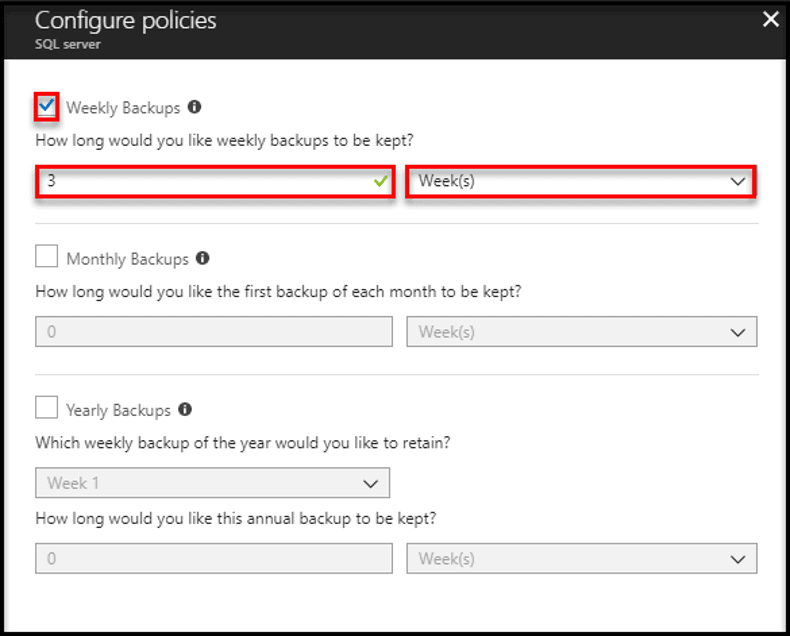
Azure VM Backup
You can create Azure VM Backup using azure portal. It is a GUI based portal, using this portal you can create, configure, modify, and fetch the report from the portal. Azure Backup creates recovery points which are stored into Geo-Redundant recovery vaults.
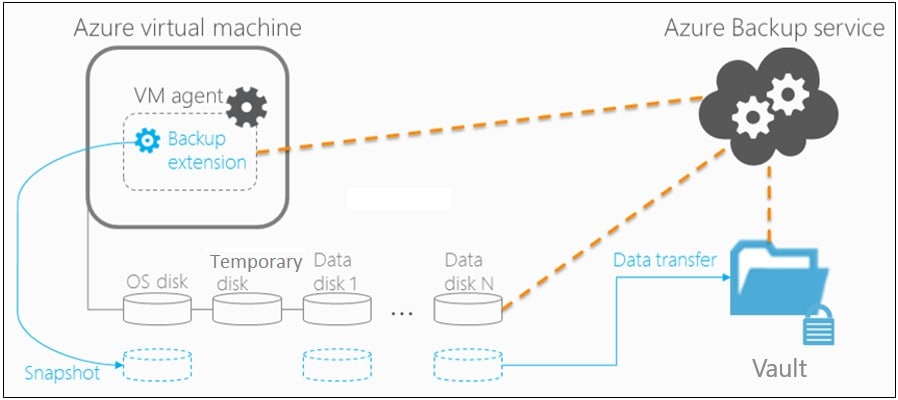
First you need to create a VM in azure and then after the creation of VM you can enable backup as required by your organization. For critical data you are required to create an hourly backup policy, which is best practice. The following steps will guide you to schedule a daily backup on your VM.
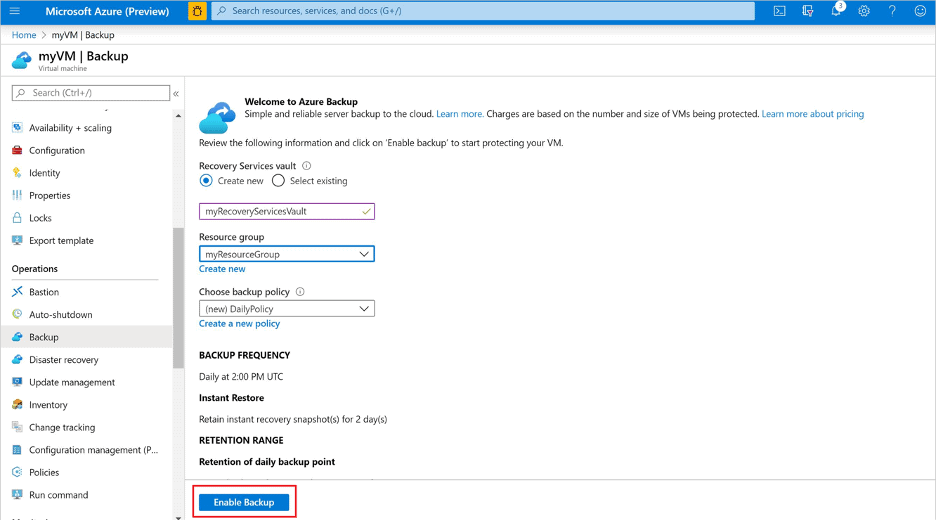
By default, the vault is set for Geo-Redundant storage. To further protect your data, this storage redundancy level ensures that your backup data is replicated to a secondary Azure region that is hundreds of miles away from the primary region.
Size of Each Instance | Azure Backup Price/Month |
|---|---|
Instance < or = 50 GB | $5 + storage consumed |
Instance is > 50 but < or = 500 GB | $10 + storage consumed |
Instance > 500 GB | $10 for each 500GB increment + storage consumed |
Backup Storage Options
Multiple storage options - Azure Backup offers two types of replications to keep your storage/data universally available.
Locally redundant storage (LRS) replicates your data three times (it creates three copies of your data) in a storage scale unit in a datacenter. All copies of the data exist within the same region. LRS is a low-cost option for protecting your data from local hardware failures.
Geo-redundant storage (GRS) is the default and recommended replication option. GRS replicates your data to a secondary region (hundreds of miles away from the primary location of the source data). GRS costs more than LRS, but GRS provides a higher level of durability for your data, even if there's a regional outage.
Azure uses block blob storage for backing up. You need to choose between LRS or GRS, the pricing is different for both LRS and GRS
LRS | GRS | RA-GRS | |
|---|---|---|---|
Storage in GB/Month | $0.0224 Per GB | $0.0448 per GB | $0.0569 per GB |
Examples
We got many questions from different customers about how they will be charged for the Azure Backup, the below table will help you understand the pricing.
Number of VM’s | Storage per Machine | Monthly Fixed Cost | Total Monthly Storage Cost: Geo-Redundant | Approx.* Azure resources usage cost | Total Backup Cost Approx.8* |
|---|---|---|---|---|---|
1 | 40 GB | $5 Fixed | $1.792 | $10 | $5 + $1.792 + $10 = $16.792 |
1 | 100 GB | $10 Fixed | $4.48 | $20 | $10 + $4.48 +$ + $20= $34.48 |
1 | 1000 GB | $20 ($10 for each 500GB increment) | $44.8 | $40 | $20 + $44.8 + $40 = $104.8 |
*Azure Resource cost is the resources you are using of azure i.e. Network, In-bound Outbound traffic etc.
**Actual cost may be high/low as compared to these written stats, depending on frequency of Azure Backups and Restorations.
Last Updated 9 months ago
