As the modern workplace becomes increasingly complex and digital, it's important to stay on top of how you're spending your time and energy. That's where Microsoft Viva Insights comes in. This powerful toolset provides valuable insights and analytics to help you optimize your workday, prioritize tasks, and maximize productivity.
What is Microsoft Viva Insights?
Microsoft Viva Insights is a suite of tools designed to help you understand and optimize your workday. It provides a personalized dashboard with insights and recommendations based on your individual work patterns, as well as tools for scheduling breaks, tracking tasks, and improving collaboration. Microsoft has recently updated and rebranded MyAnalytics and Microsoft Workplace Analytics as part of Viva Insights, aligning them with the overall Microsoft Viva branding.
With Office 365 Viva Insights, you can:
- Track how you spend your time at work
- Monitor your work habits and identify areas for improvement
- Get insights into your email and meeting habits
- Set goals and receive personalized coaching to help you achieve them
Plus, Viva Insights integrates seamlessly with your Outlook and Microsoft Teams accounts, making it easy to access and use. Whether you're an individual professional or part of a larger organization, Viva Insights can help you stay on top of your work and achieve your goals.
How Viva Insights Can Improve Your Workday
Viva Insights is a powerful tool that can help you make the most of your workday by providing valuable insights into how you spend your time. Here are some of the ways Viva Insights has helped me and can help you as well:
1. Focus Time
One of the key features of Viva Insights is the ability to track your focus time. This helps you to understand how much time you're spending on deep work, and how much time you're spending on less important tasks. With this information, you can adjust your schedule to ensure you're spending your time on the things that matter most.
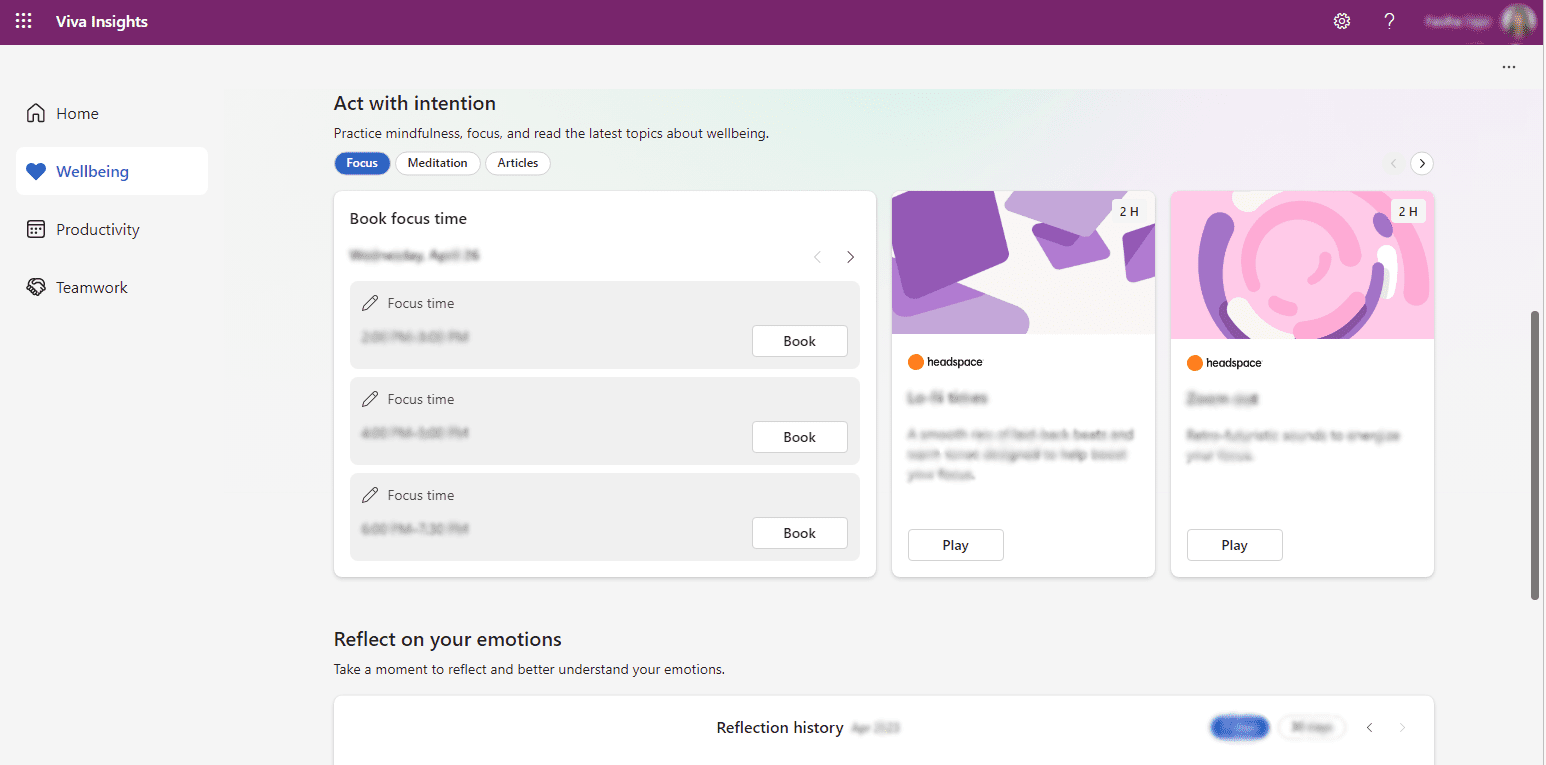
2. Well-being
Viva Insight also provides insights into your well-being by tracking things like the number of meetings you attend, how many emails you receive and how long it takes you to respond to them, and your overall work-life balance. This information can help you identify areas where you may be overworking and make adjustments to improve your well-being.
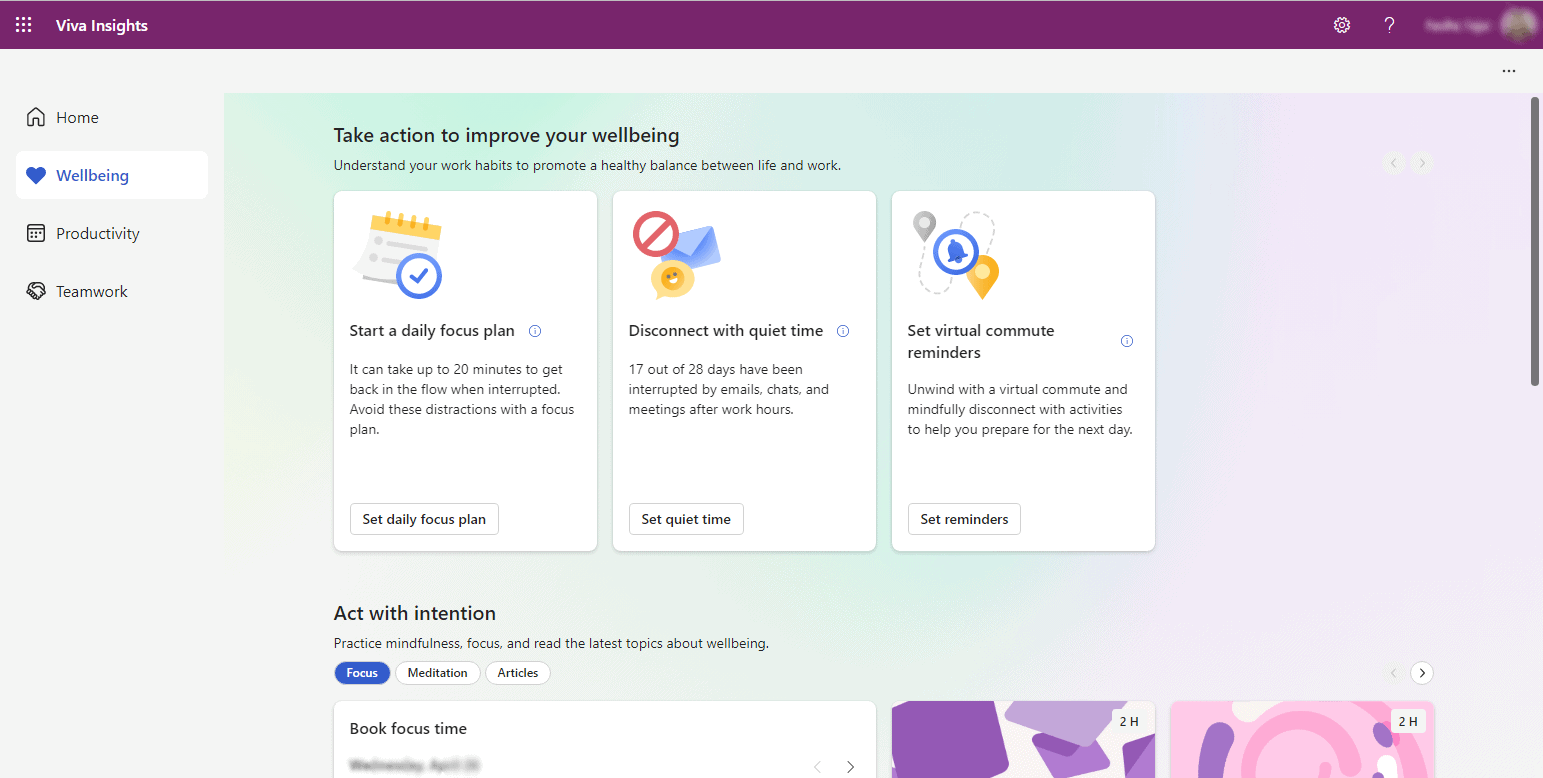
3. Productivity
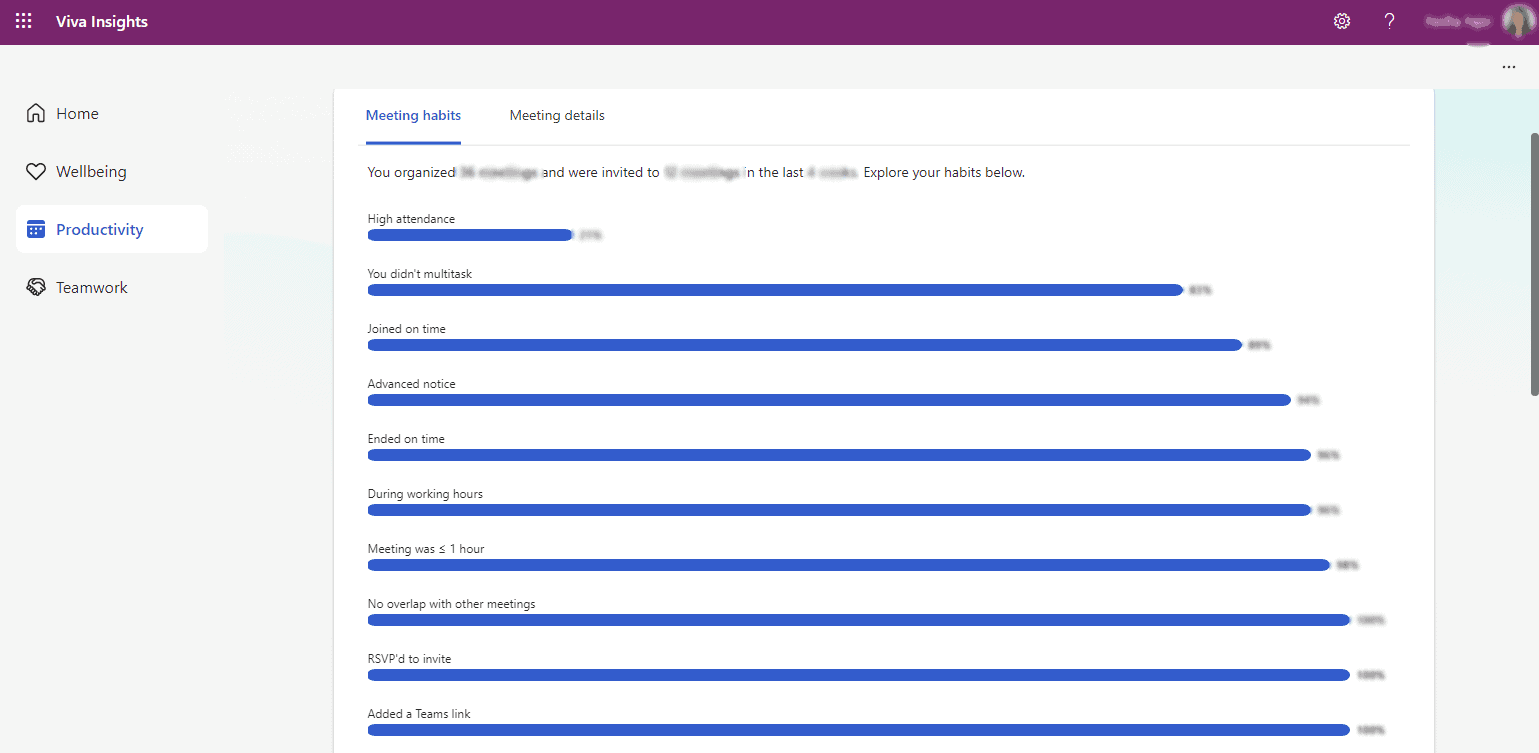
4. Collaboration
Viva Insights also provides insights into how you're collaborating with your colleagues. For example, it can help you identify who you're collaborating with the most, and which communication channels you're using most frequently. With this information, you can identify areas where you may be able to improve your collaboration and communication.
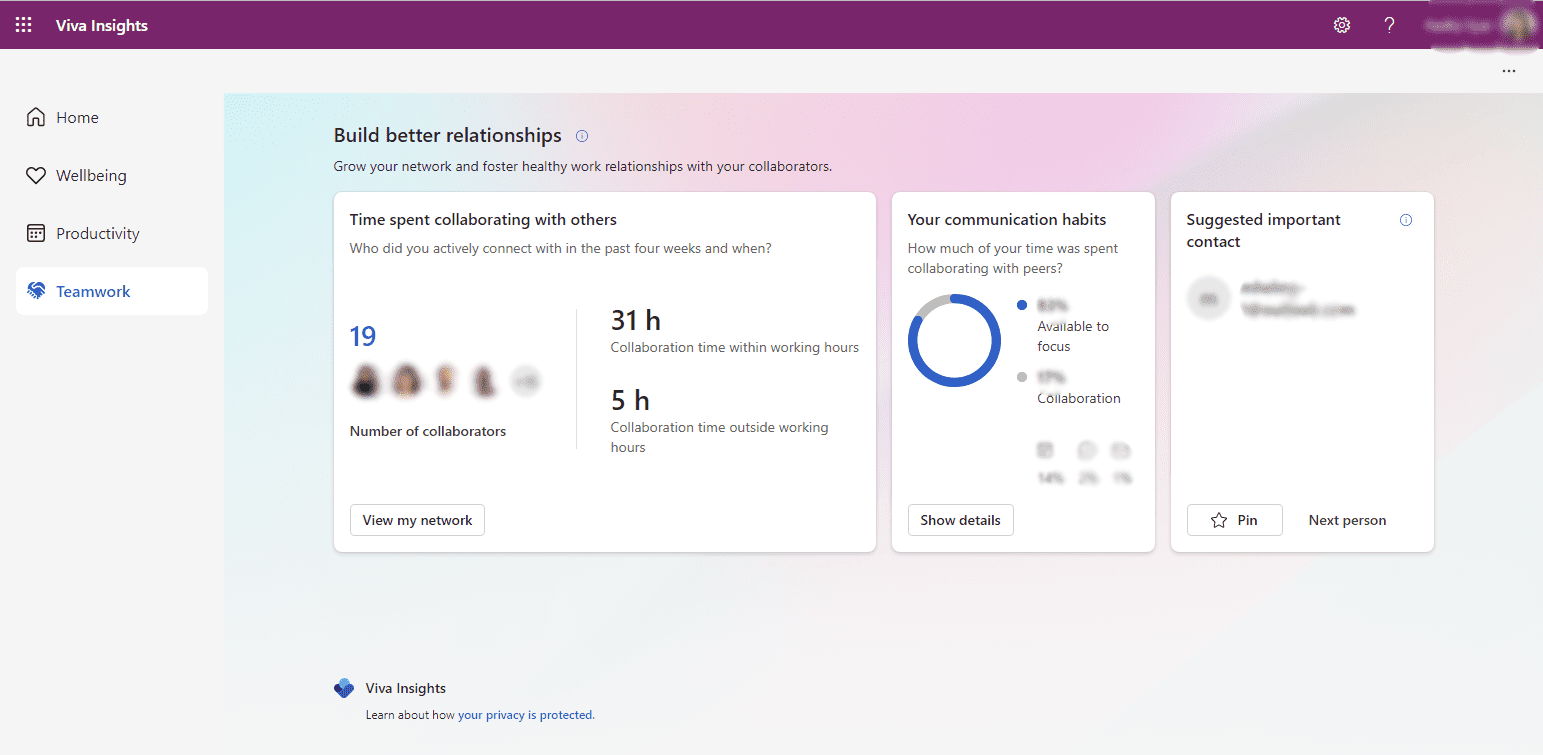
By using Microsoft 365 Insights, you can gain a better understanding of how you work, and use that information to improve your productivity, well-being, and collaboration with colleagues.
What is Viva Insights in Outlook
Microsoft Viva Insights is designed to provide personalized insights and recommendations that help employees improve their well-being and productivity. One of the key features of Viva Insights is its integration with Outlook, which makes it easy for users to access insights and recommendations directly from their email.
Can you imagine looking forward to an email in your inbox? Sounds crazy, right? But for me, that's the case with Viva Insights. It's like a little detective that uncovers my work habits, and I'm always eager to see what it has discovered. Who wouldn't want to take a deep dive into their workday and find out what's pending on their end?
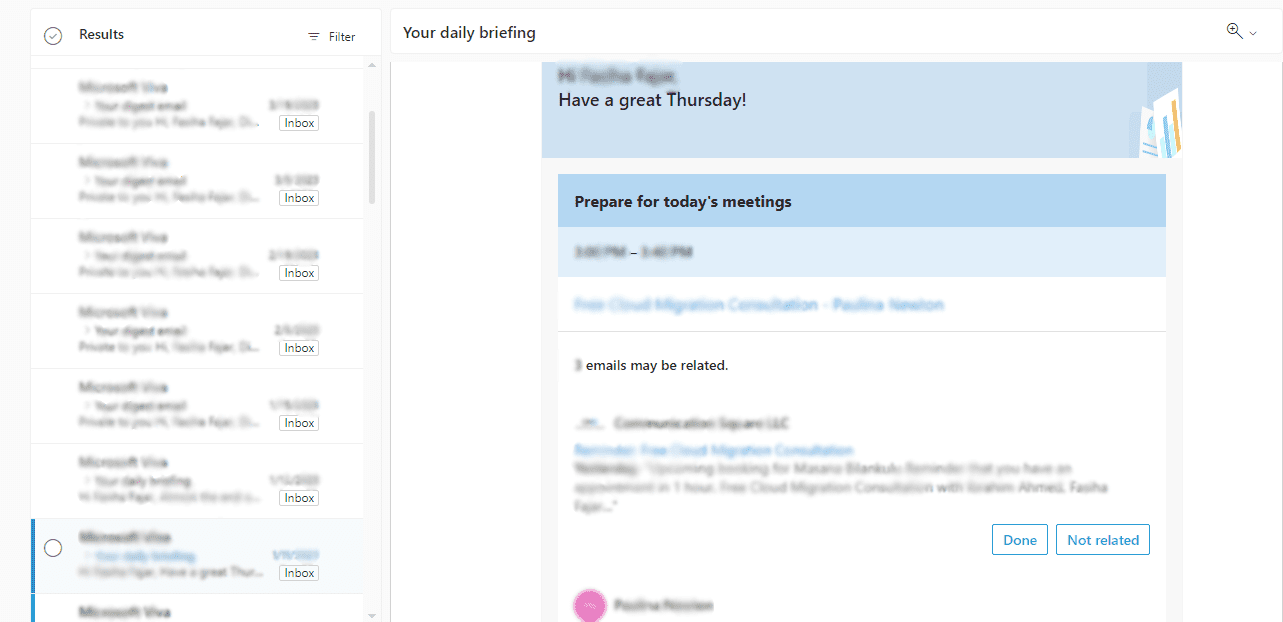
Features of Viva Insights in Outlook
- Personalized well-being and productivity insights
- Actionable recommendations based on data insights
- Integration with Outlook to access insights directly from email
- Insights on email and meeting habits, work patterns, and collaboration behavior
- Suggestions for taking breaks, managing workload, and improving work-life balance
- Insights on focus time, after-hours work, and communication overload
Benefits of Viva Insights in Outlook
- Improve well-being and productivity
- Reduce stress and burnout
- Increase focus time and work-life balance
- Identify and manage communication overload
- Make data-driven decisions for workload management and prioritization
- Foster better collaboration and team dynamics
With Viva Insights in Outlook, employees can gain valuable insights and recommendations to help them work smarter, not harder. By understanding their work patterns, communication habits, and well-being needs, employees can make informed decisions to improve their productivity and well-being.
How Viva Insights Works
Viva Insights is designed to integrate with Microsoft 365 apps, such as Outlook and Teams, to provide users with personalized and actionable insights. These insights are based on data collected from users' activities and interactions with others in the organization.
Viva Insights uses AI and machine learning to analyze data from various sources, including emails, meetings, and chats. The insights are then presented to users through dashboards, reports, and nudges, allowing them to identify areas where they can improve their work habits and productivity.
The Viva Insights dashboard provides a holistic view of the user's work habits, such as the number of meetings attended, focus time, and collaboration hours. It also provides personalized recommendations to help users improve their work-life balance, such as taking breaks or disconnecting after work hours.
The Viva Insights app in Microsoft Teams also provides insights on team collaboration, such as the frequency of meetings and collaboration patterns. It helps managers identify areas where they can improve team productivity and engagement.
Overall, Viva Insight provides users and managers with valuable insights into their work habits and collaboration patterns, helping them to optimize their work routines and achieve better outcomes.
Pricing and Availability (How much does Microsoft Viva cost?)
Viva Insights is a part of Microsoft 365 and Office 365, offering insights and analytics based on Microsoft Teams calls and chats, as well as documents saved in OneDrive and SharePoint. The pricing for Viva Insights is included in the subscription cost of Microsoft 365 and Office 365 plans for enterprise. Other subscribers can add Viva Insight as an add-on for an additional fee.
Feature | Microsoft Viva Insights | MyAnalytics by Microsoft 365 | Microsoft Viva Suite |
|---|---|---|---|
Personal insights | ✓ | ✓ | ✓ |
Meeting feedback | ✓ | x | ✓ |
Manager insights | ✓ | x | ✓ |
Leader insights | ✓ | x | ✓ |
Advanced analysis tools | ✓ | x | ✓ |
Additional apps included | ✓ | x | ✓ |
Pricing | $4.00/user/month | Included in select plans | $9.00/user/month (25% discount) |
Free trial available | x | ✓ | x |
Whether you choose Microsoft Viva Insight or MyAnalytics, both tools can help improve your work habits and productivity. Microsoft Viva provides a range of personal and team insights, meeting feedback, manager and leader insights, and advanced analysis tools for an affordable monthly fee. MyAnalytics is included in select Microsoft 365 and Office 365 plans, offering personal insights and basic productivity and communication tools.
For businesses that require more features and tools, upgrading to Microsoft Viva Suite can provide access to Viva Learning, Viva Topics, and Viva Goals. This suite includes everything in Microsoft Viva Insights, plus additional apps and features to help you manage and protect knowledge, stay aligned with goals, and integrate learning content into everyday work.
Delve: Unlocking the Power of Your Work Network
Delve is a powerful tool that allows users to discover and organize information across Office 365 applications. It uses machine learning algorithms to analyze user behavior and provide personalized insights, such as relevant documents and people within their work network. Delve helps users stay up to date with relevant information and connections, making collaboration and knowledge sharing easier than ever.
One of the key benefits of Delve is that it allows users to discover information and people outside of their immediate team or department. This can be particularly helpful for larger organizations, where it can be difficult to know who to reach out to for specific information or expertise. With Delve, users can search for and discover relevant people and documents based on their interests and work activities, regardless of where they sit within the organization.
Another benefit of Delve is that it promotes knowledge sharing and collaboration. By surfacing relevant documents and people within a user's work network, Delve can facilitate the exchange of ideas and expertise. Users can collaborate on documents, share insights, and feedback, and engage with colleagues more easily and effectively.
Overall, Delve is a valuable tool for unlocking the power of a user's work network and facilitating collaboration and knowledge sharing. Its personalized insights and ability to surface relevant information and connections make it a must-have for any organization using Office 365.
Transform Your Workplace with Microsoft Viva Insights and Communication Square
In conclusion, Microsoft Viva Insight is an innovative tool that allows businesses to improve productivity, wellbeing, and work-life balance. With its various features, such as personal insights, meeting analytics, and focus mode, it can provide valuable insights and recommendations for employees and managers alike. Additionally, with the recent rebranding of MyAnalytics and Workplace Analytics under the Viva Insights umbrella, users can expect even more advanced functionality and integrations. Try an interactive demo of viva insights.
For businesses looking to implement Viva Insights and other Microsoft 365 solutions, it's important to partner with a reliable managed services provider. Communication Square is a leading Microsoft Gold partner and managed services provider that offers a wide range of services, including Microsoft 365 implementation, migration, and ongoing support. By working with Communication Square, businesses can ensure a smooth and successful adoption of Viva Insights and other Microsoft 365 tools. Book a free 30-minute call with us today to learn more about our services.
Last Updated 1 year ago
